
- Android TextView java
- Android EditText
- Android AutoCompleteTextView
- CheckedTextView Android
- Android Button
- Android CheckBox
- Android RadioGroup Example
- Android RadioButton Example
- Android ToggleButton
- Android Switch
- Android ImageView
- Android WebView
- Android SeekBar
- Android CalanderView
- Android VideoView
- Android ProgressBar
- Android RatingBar
- Android SearchView
- Android ConstraintLayout
- Android LinearLayout
- Android Spinner
- Android ScrollView
- Android CardView
- Android Collapsing toolbar Example java
- Current Location Android
- Android Airplane Mode, Bluetooth BroadcastReceiver example
- Android Service Example
- Android Detect Phone Call BroadcastReceiver example
- Android RecyclerView Example
- Android RecyclerView Example with model class
- Android sharedpreferences Example
- Android Retrofit Example Java
- Android Retrofit Example With RecyclerView
- Android MVP Login Example
- Android Fragment Example
- Android MVP Retrofit Example
- Android Auto Image Slider with LInk Example Java
- Android Bottom navigation Example Java
- Android pdf viewer URL and Asset folder example
- Android Pay-pal Integration Example Java
- Room Database Example
- Send and Recieve Data Firebase Firestore
- Android Facebook login by Java
- View Binding Example
- Data Binding Example
- Send an image to the server by retrofit android example Java
- Android Audio Play Push Example Java
- Scan QR Android
- Create QR Code Android Java example
- Google Map Android Example
- Search location Android
- Android Interface java example
- Android BroadcastReceiver Example
- Android Intent Example
- Android battery low, battery percentage, battery status (charging or not), Battery Health BroadcastReceiver example
- Android Custom Navigation Drawer Java
- Android Custom 3 dot menu example java
- Android sslcommerz Integration Example Java
- Android TabLayout Java Example
- Android AlarmManager exmaple
- Android Google Signin example Java
- Android Lottie animation example java
- Android Custom Toolbar Back Button Example
- Android Push Notification Example Java
- Android Language Change example Java
- Dark Mode Light Mode Android Example Java
- Android Exit Alart Dialog Java
- Android Custom Dialog Popup Java
- Android Auto Image Slider Example Java
- SearchView from ArrayList
- Firebase phone authentication
- Image Download From URL and save in the folder
- Onboarding Screen with ViewPager2
- Pagination in RecyclerView
- Shimmer Loading Effect
- Bottom Sheet Dialog
- Image, button transition left to right, right to left
- Voice To Text Example Android
- Image animation left to right, top to bottom Android Example Java
- Splash Screen Android Example Java
- Records audio and saves it to a folder Android Java Example
- Text Font add Android Example Java
- Take a picture from the camera set in the imageView Android
- Android Get Picture from folder set in image view
- Android Responsive Design layout for tab and phone
- Android Landscape and Portrait screen design
- Point my Current location Android
- Android Multi Select Spinner example Java
- Page Zoom Controls Android Example Java
- Dependency Injection with Dagger 2 Android Java Example
- Dagger Hilt Android Example Java
- Agora Video Audio Call Example
- Android Connect LAN printer and Print Data
- Android Connect bluetooth printer and Print Data
- DeepLink Android Example
- Socket Connection Android Example
- Web Scrapping Example in Android Java
- Button Click Open Gmail app and send email android java example
- Firebase Email Verification
- Button Click Text Zoom IN/OUT Android Java
- Zoom In /Out With Finger Touch Android java Example
Firebase Email Verification
03-Oct-2024Firebase Email Verification
** Note Some Image text is blank for security purposes
Output:
Login or register with a valid email address.
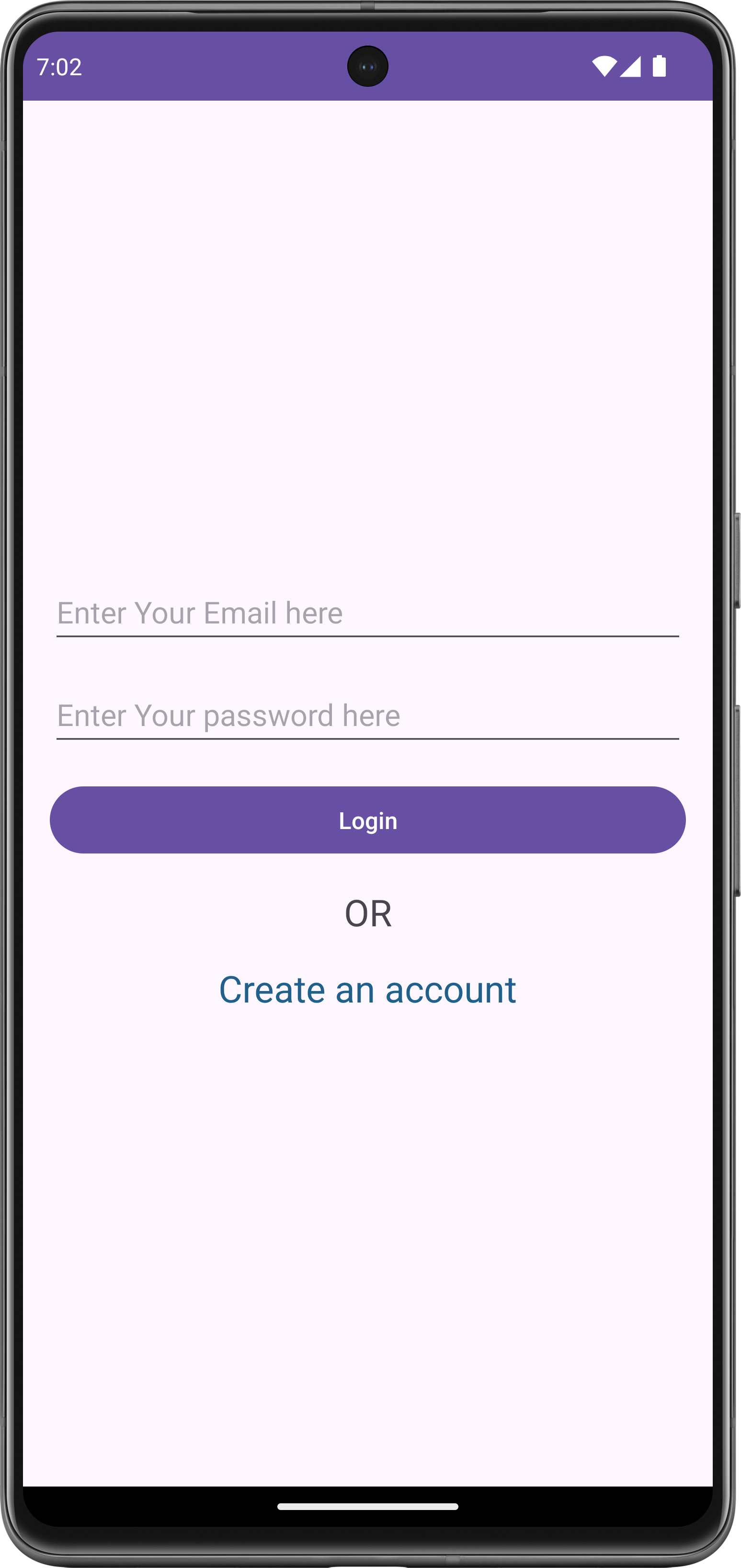
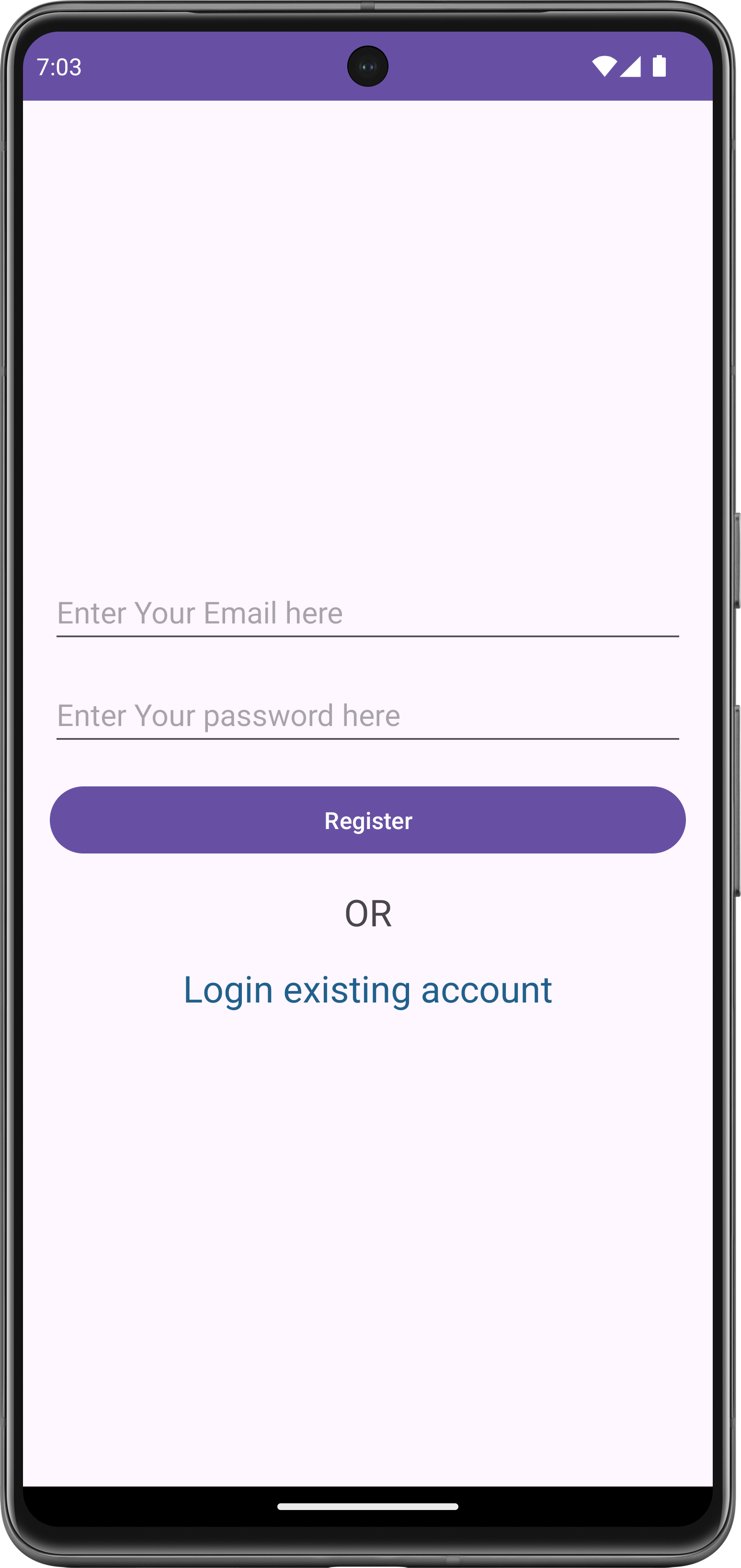
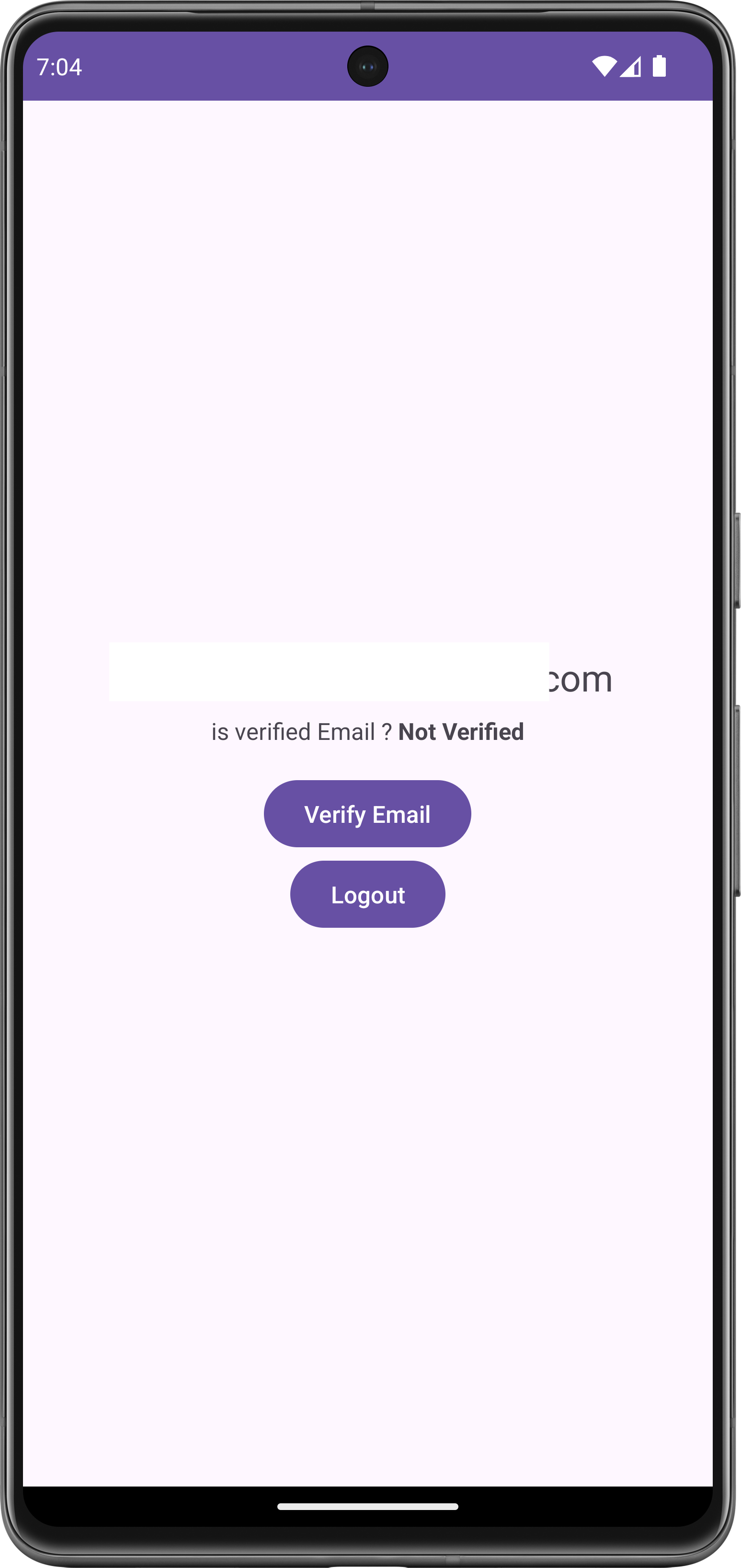
Click on the Verify Email Button. A link will sent to your mailbox with the name noreply
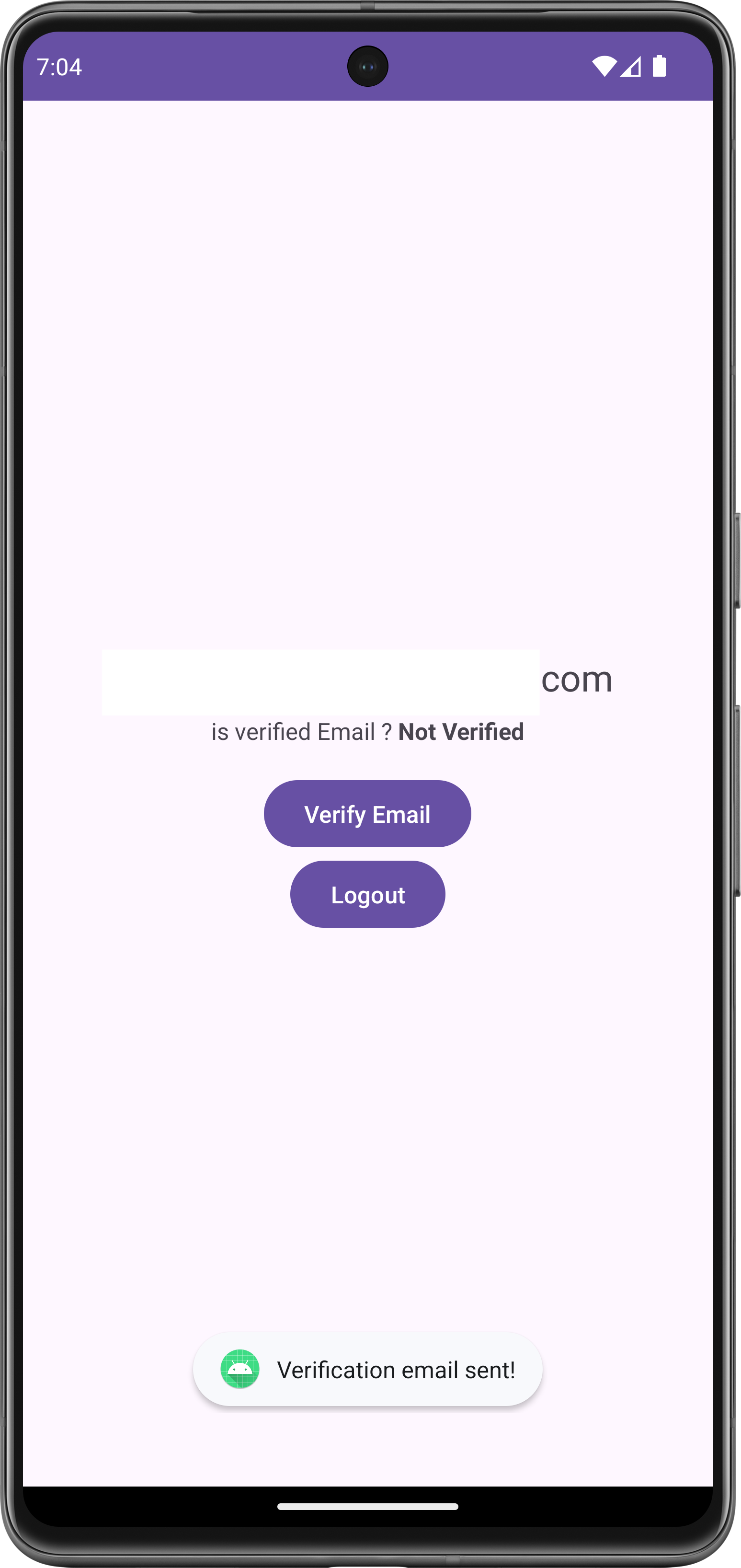
After getting the mail click on the link you will be verified. Now restart your app. you will able to see your mail is verified.
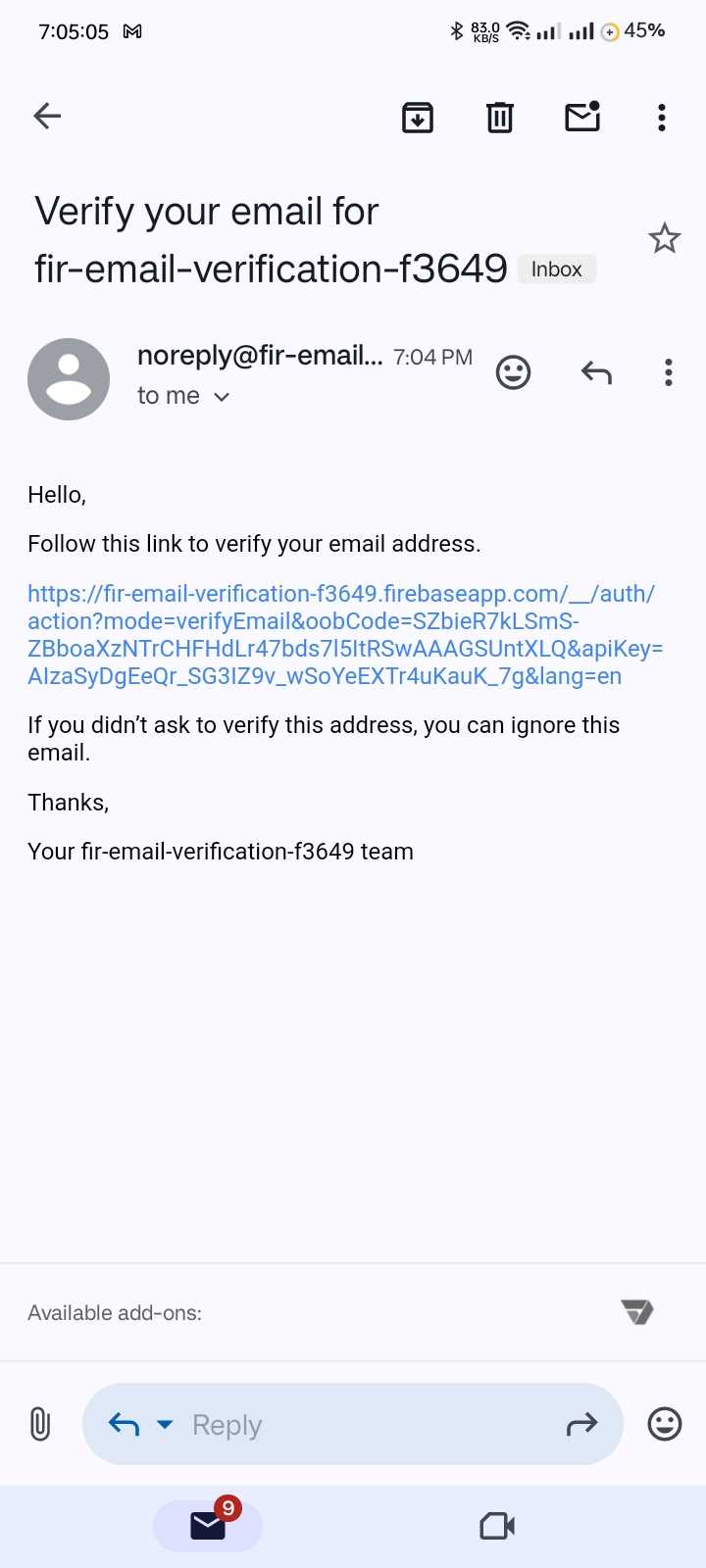
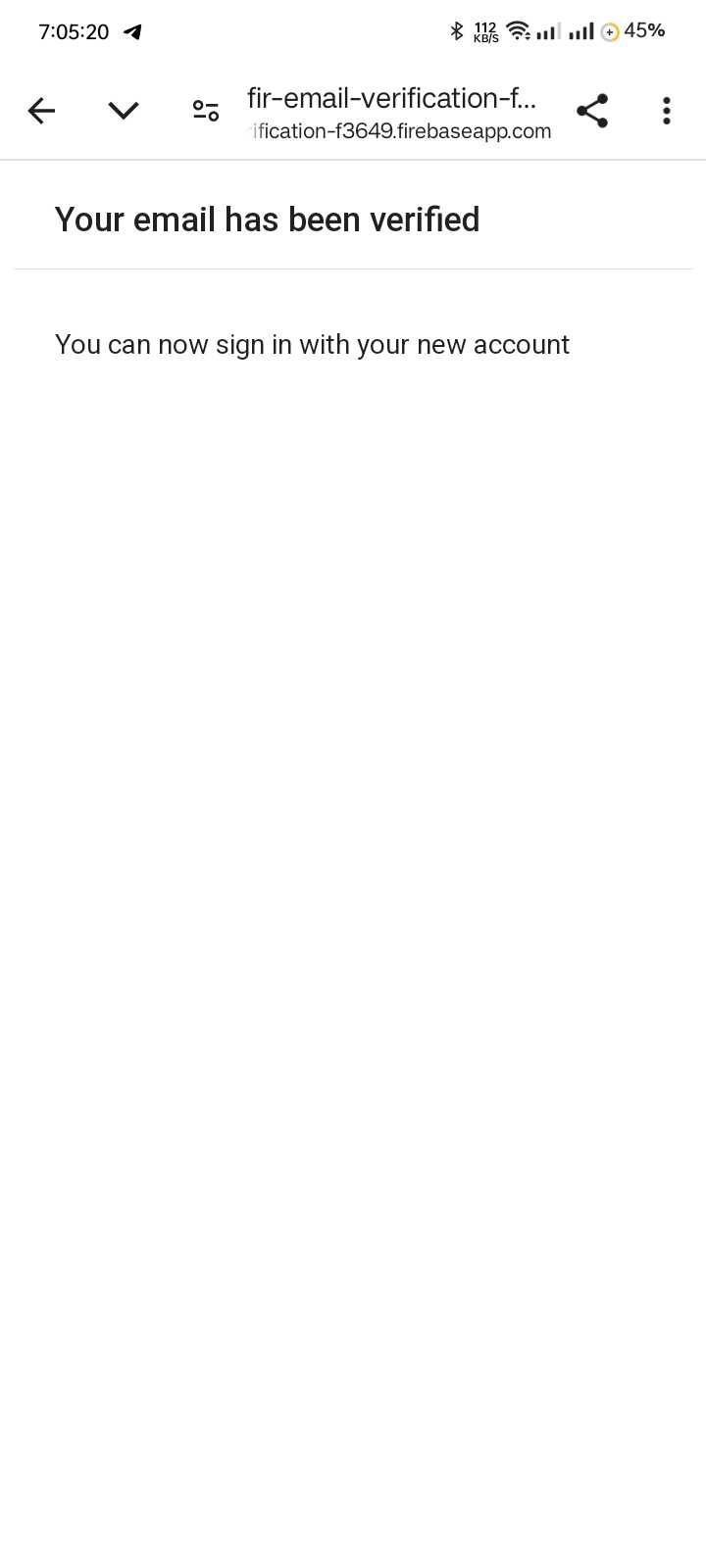
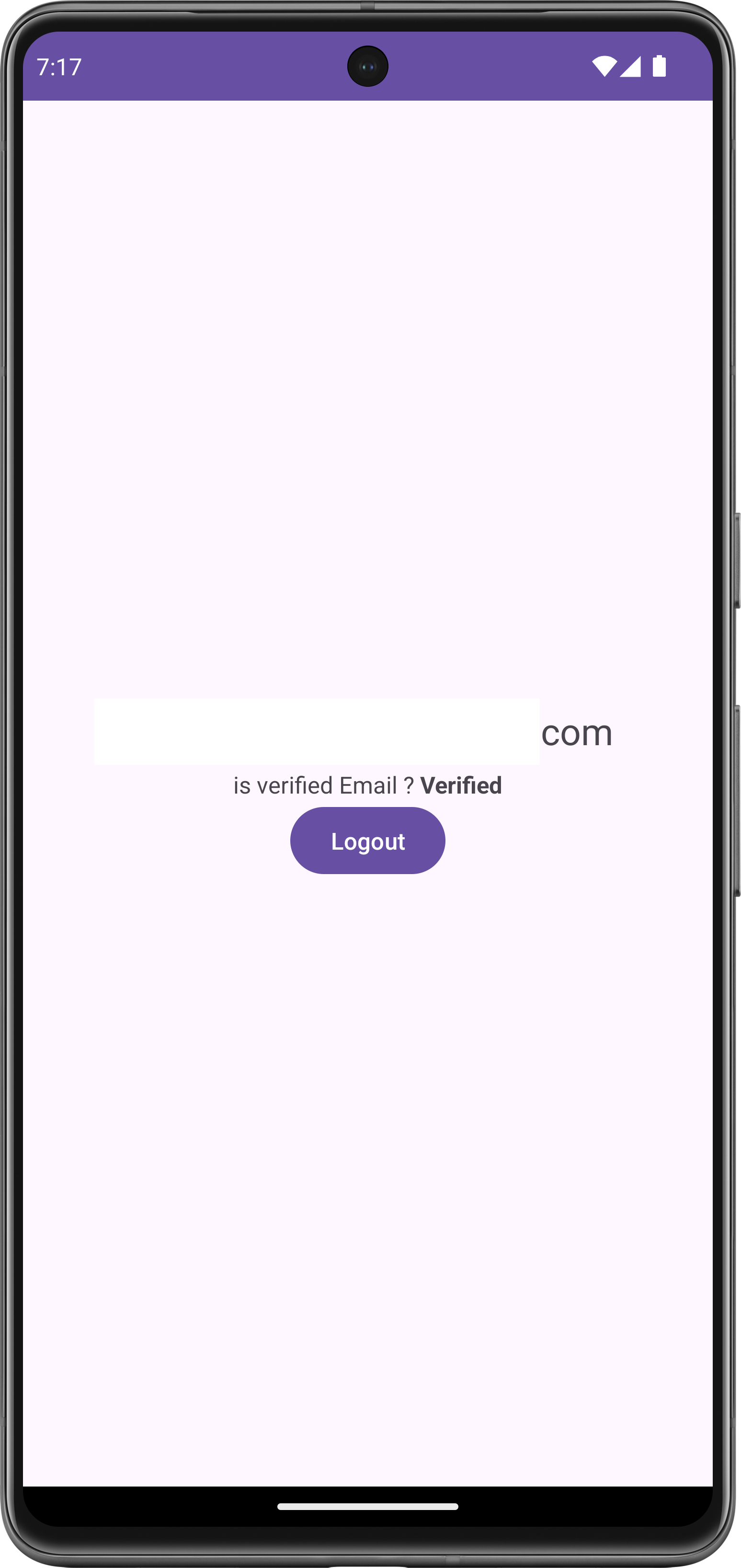
Now Let's start the project.
1/ Create an Empty Views Activity project: Firebase Email Verification
2/ Create another 2 activities one by one LoginActivity & RegisterActivity
3/ Modify your AnroidManifest.xml
<?xml version="1.0" encoding="utf-8"?>
<manifest xmlns:android="http://schemas.android.com/apk/res/android"
xmlns:tools="http://schemas.android.com/tools">
<uses-permission android:name="android.permission.INTERNET"/>
<application
android:allowBackup="true"
android:dataExtractionRules="@xml/data_extraction_rules"
android:fullBackupContent="@xml/backup_rules"
android:icon="@mipmap/ic_launcher"
android:label="@string/app_name"
android:roundIcon="@mipmap/ic_launcher_round"
android:supportsRtl="true"
android:theme="@style/Theme.FirebaseEmailVerification"
tools:targetApi="31">
<activity
android:name=".RegisterActivity"
android:exported="false" />
<activity
android:name=".LoginActivity"
android:exported="true">
<intent-filter>
<action android:name="android.intent.action.MAIN" />
<category android:name="android.intent.category.LAUNCHER" />
</intent-filter>
</activity>
<activity
android:name=".MainActivity"
android:exported="true">
</activity>
</application>
</manifest>
4/ We will work with recently created activities after connecting the Firebase with the app.
5/ Go to Tools > Firebase
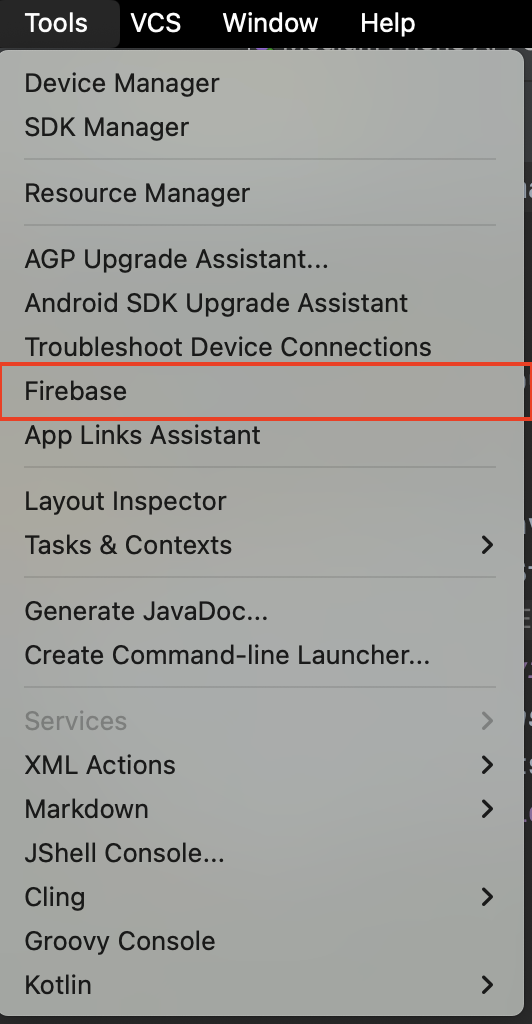
after clicking the firebase shown in the picture above the Firebase assistance tool window will open. then click on Authentication
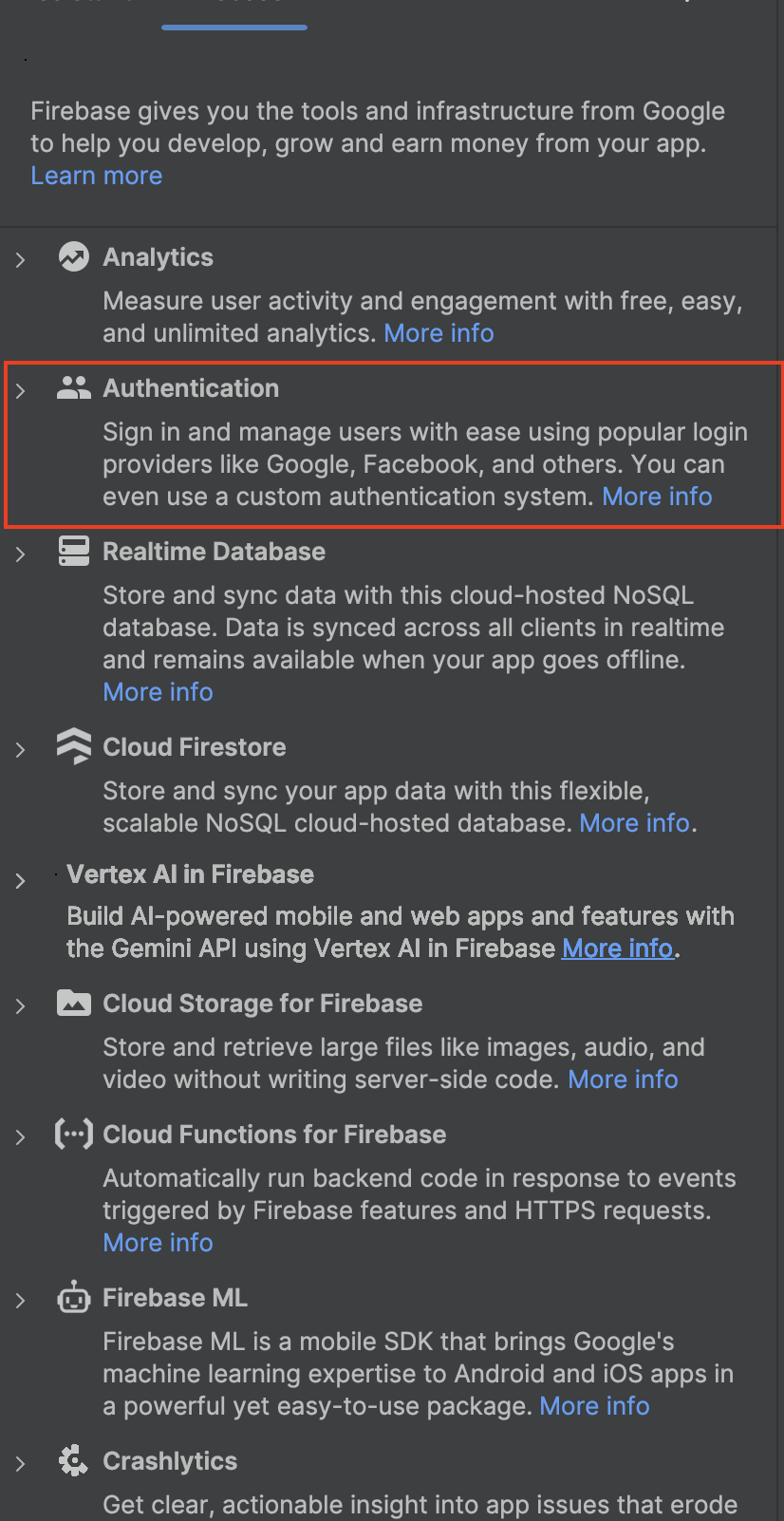
after clicking on the Authentication, a new window will open click on authentication using Google [Java ]
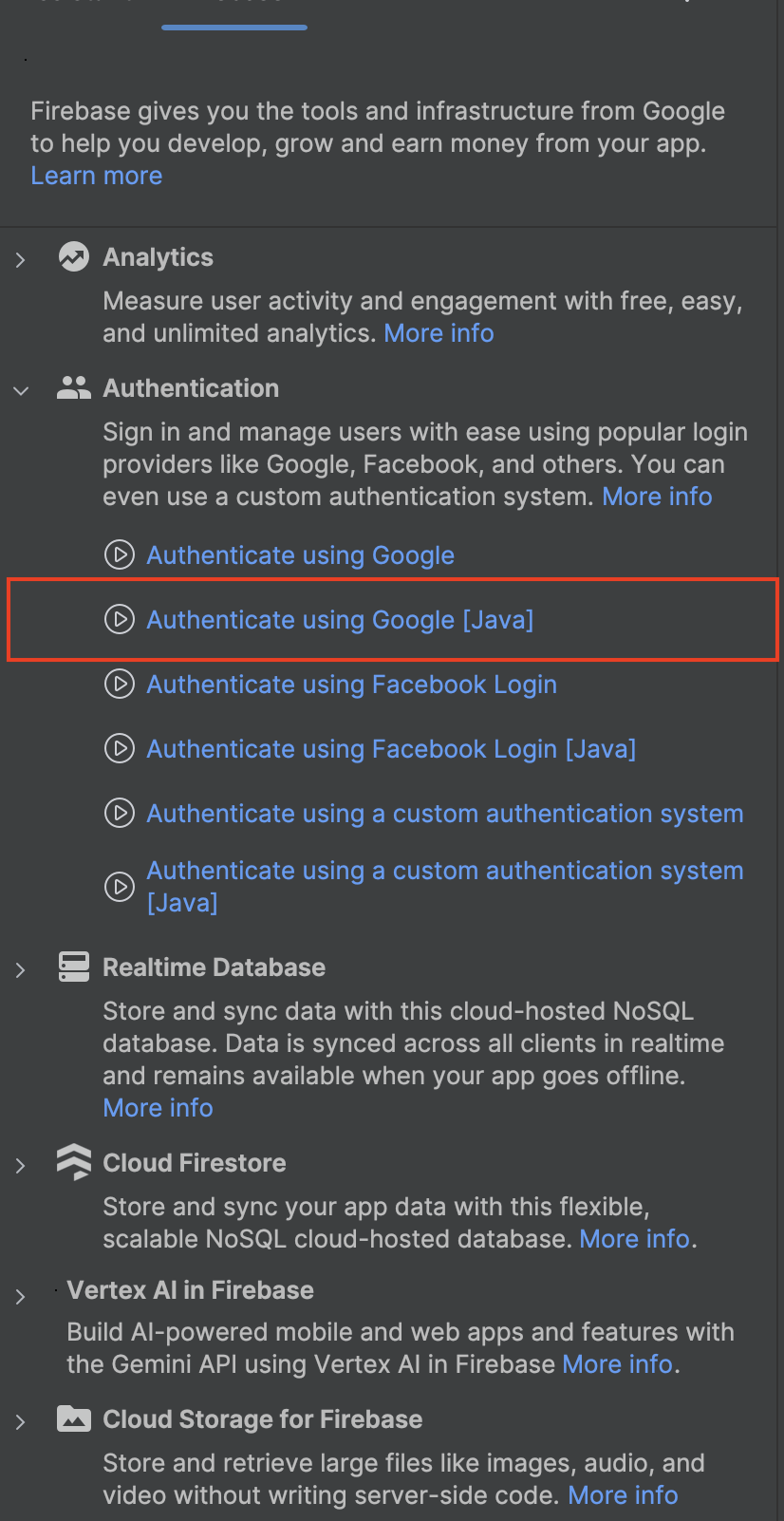
then another new window will open. Click on Connect to Firebase
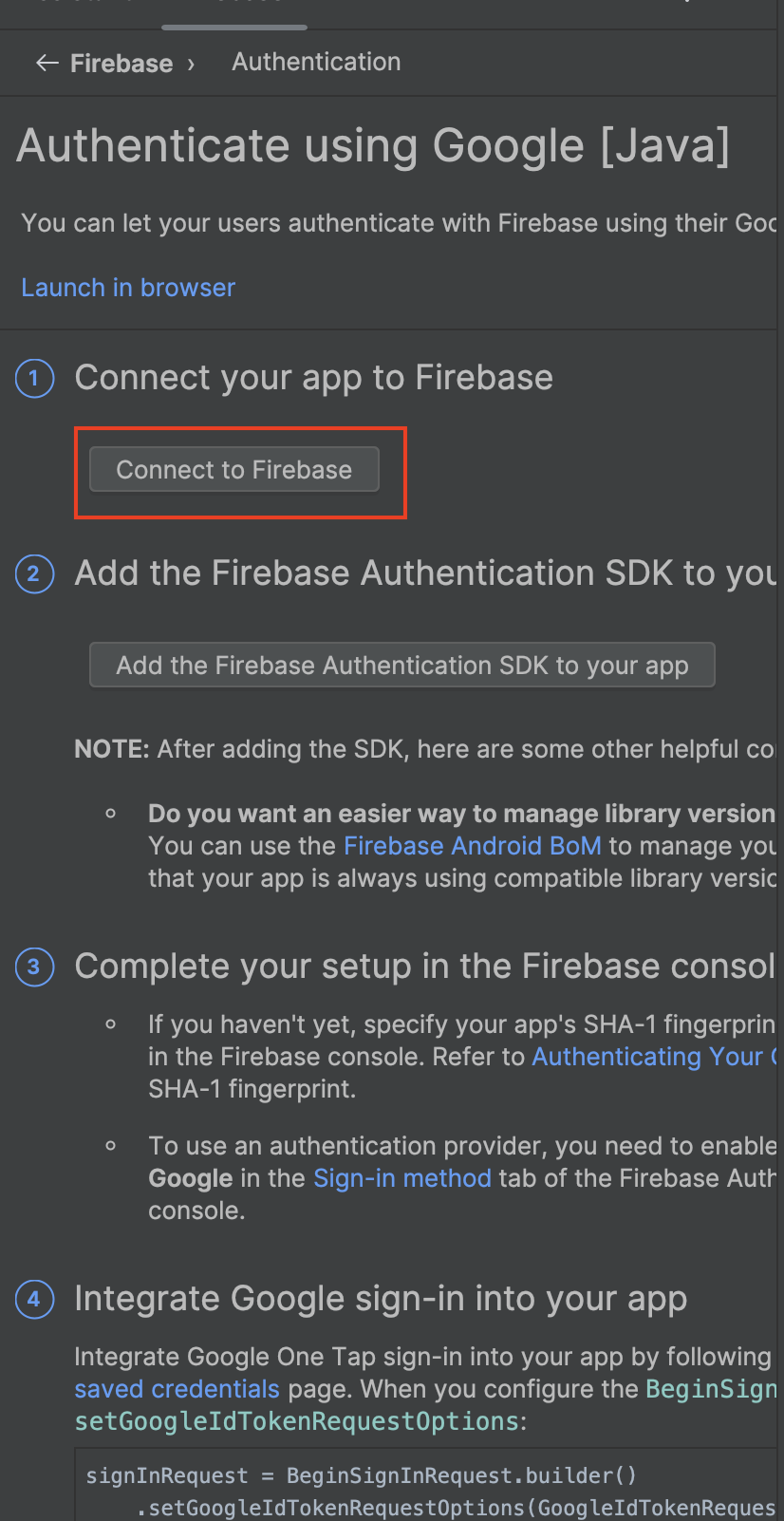
after clicking on Connect to Firebase you will redirect to your web browser. you must log in with your Gmail in the browser.
6/ Now create, connect, and authentication permission in the Firebase project
6.1/ Click on the Create New project. after click a new window will open
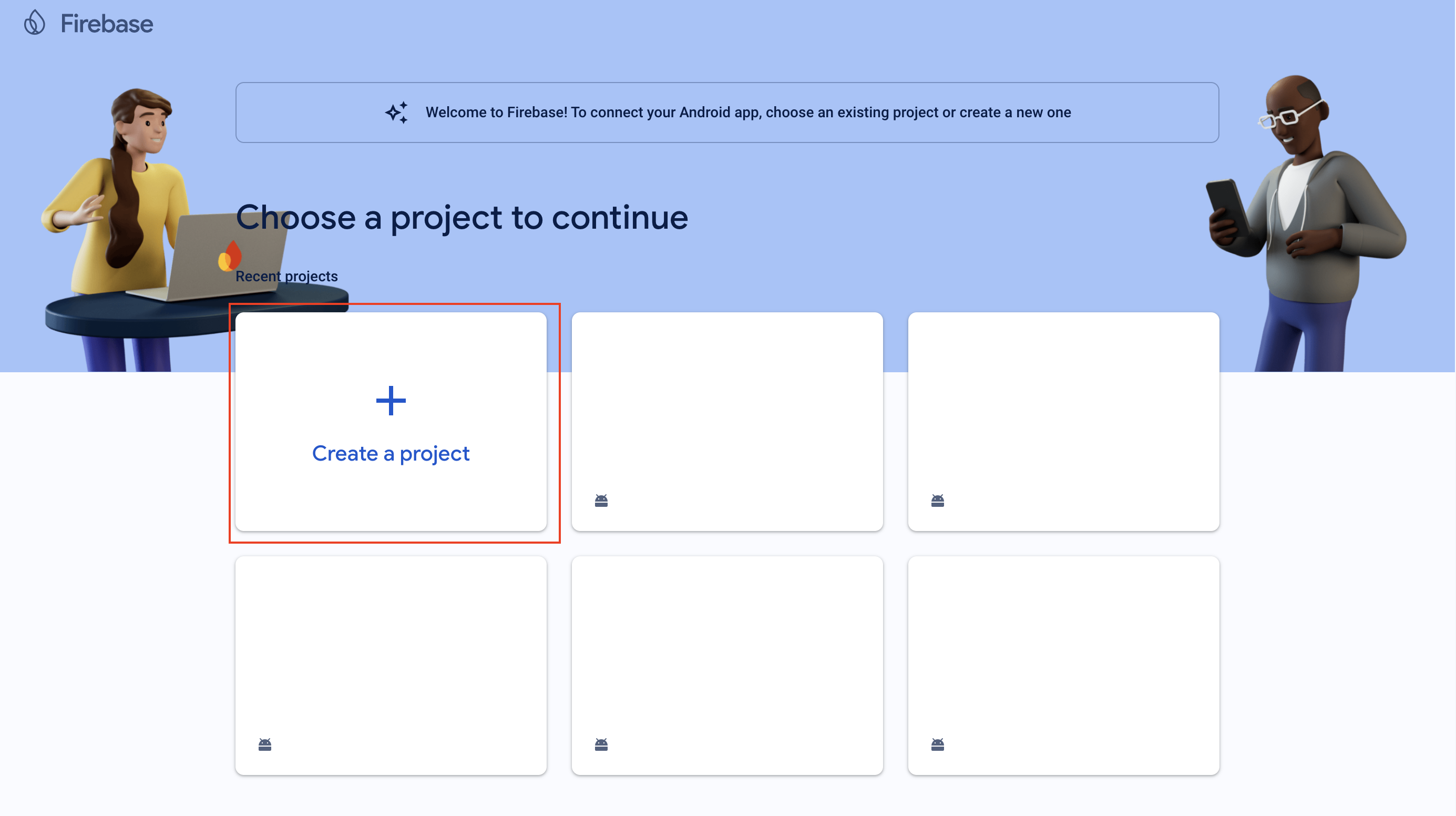
6.2/ Firebase automatically suggests you a name. then click on Continue
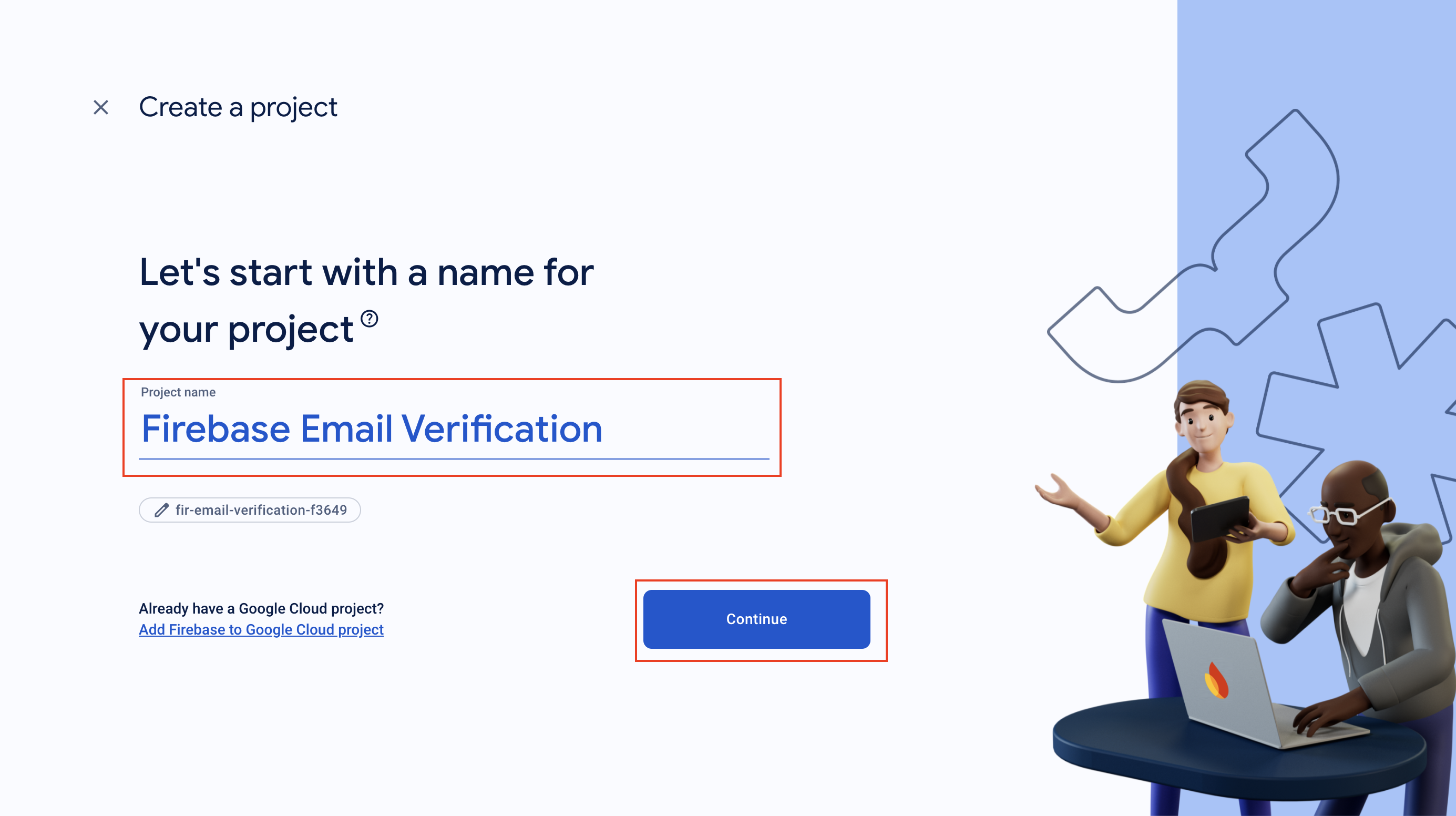
6.3/ click on Continue
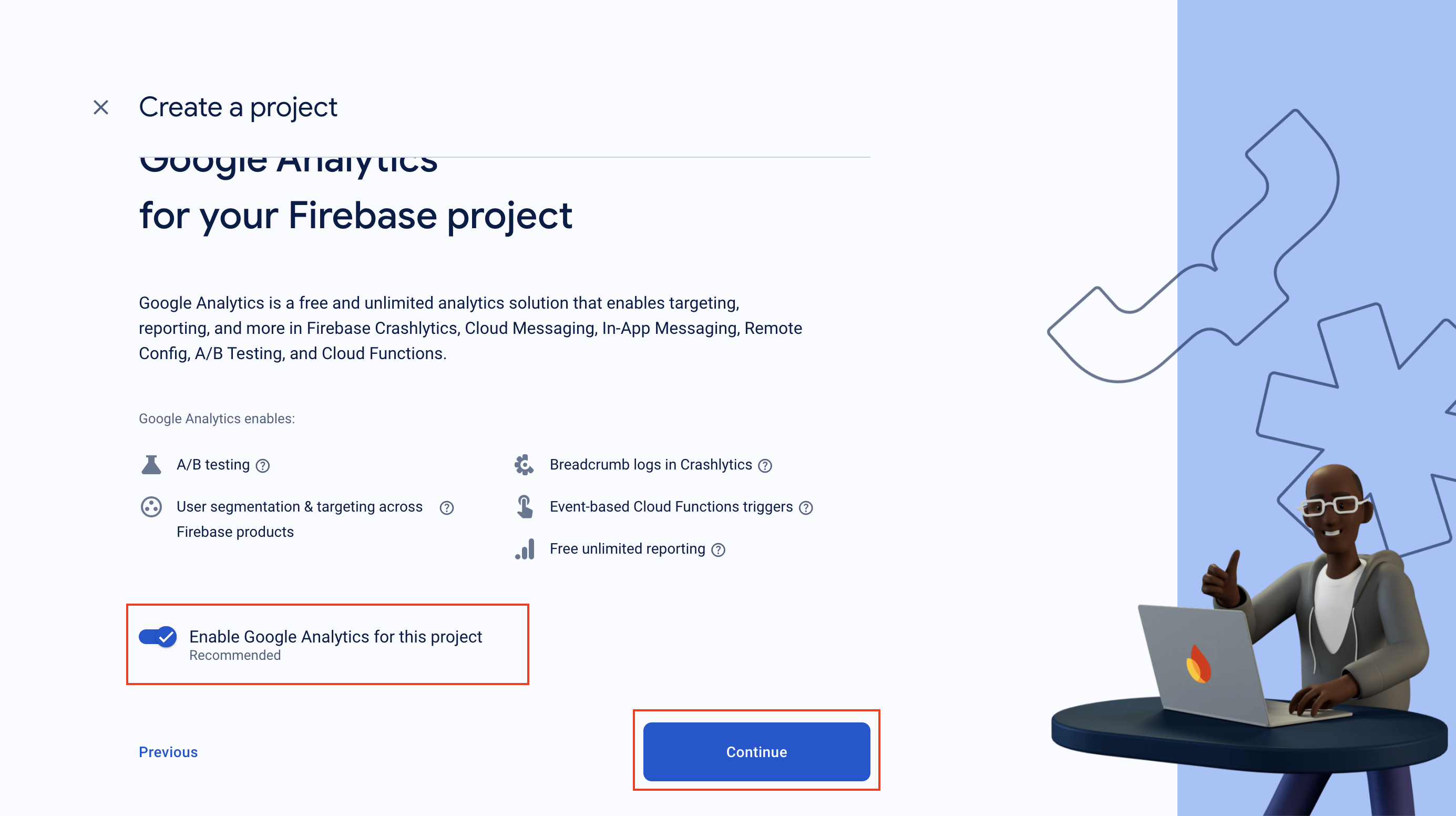
6.4/ Select Default account for Firebase and click on Create Project. You project will start making.
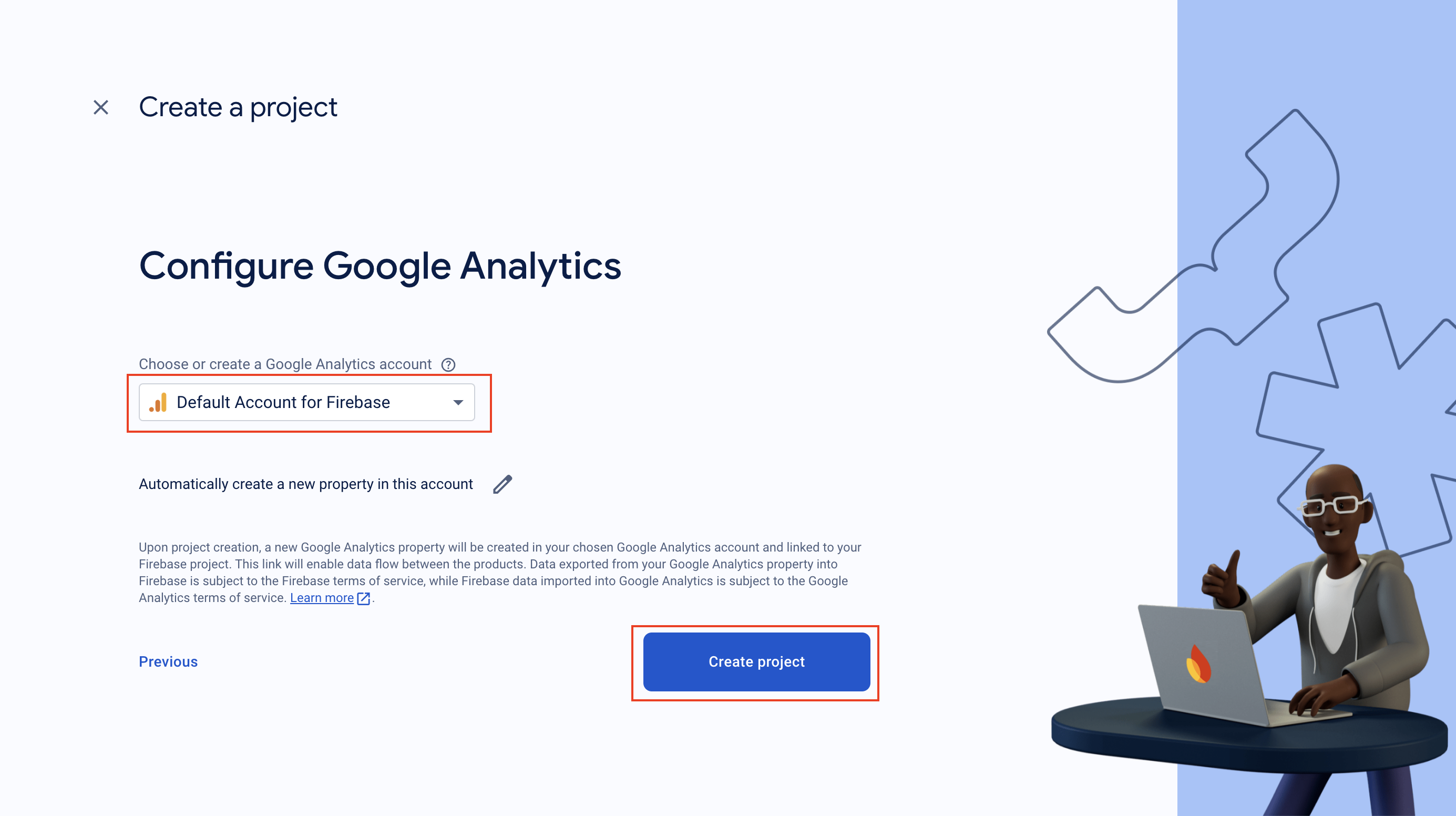
6.5/After completing the project, you will see the button Continue click on it
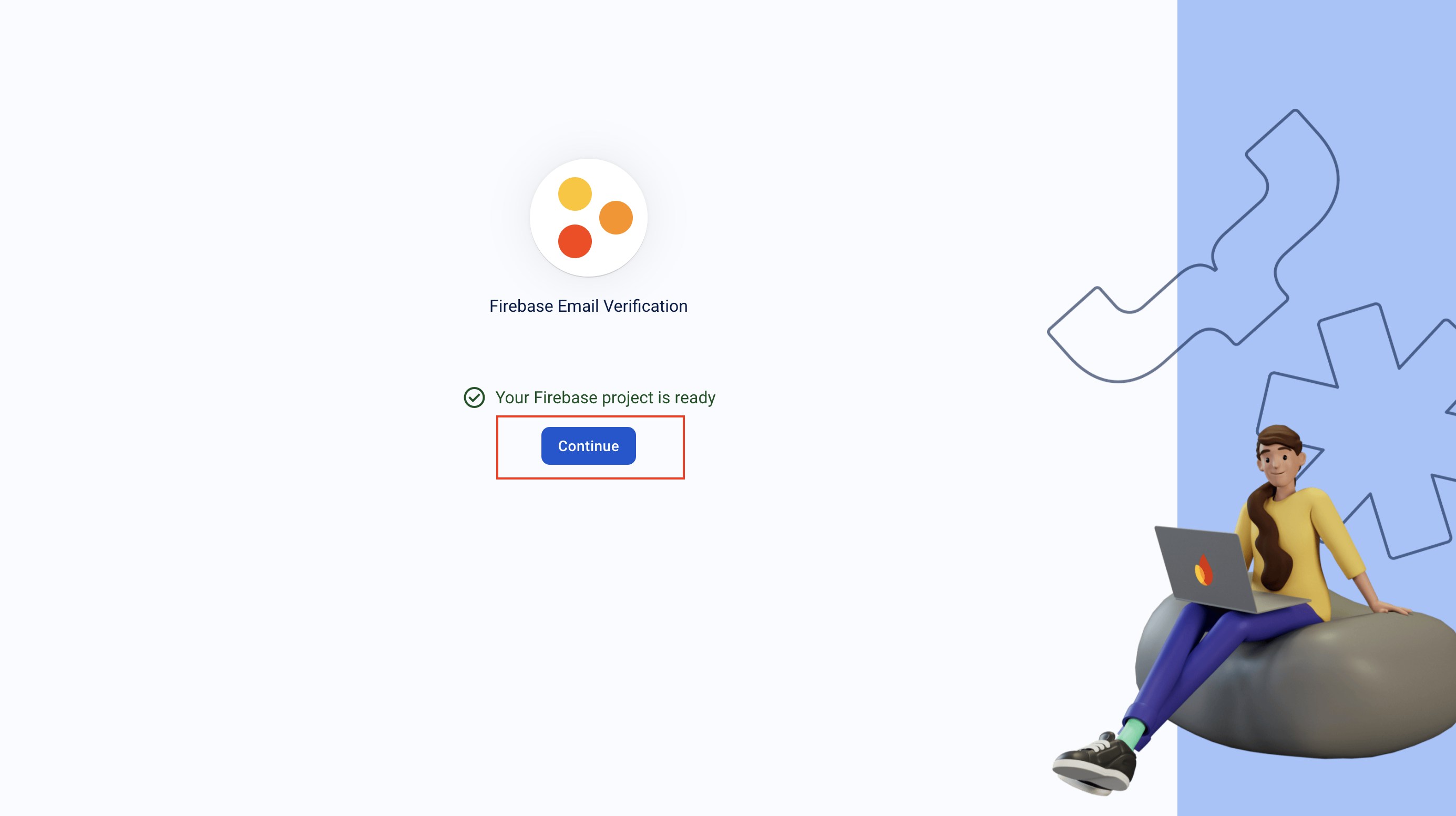
6.6/ Then you will redirect to your project. and you will able to see a popup window here. click on Connect
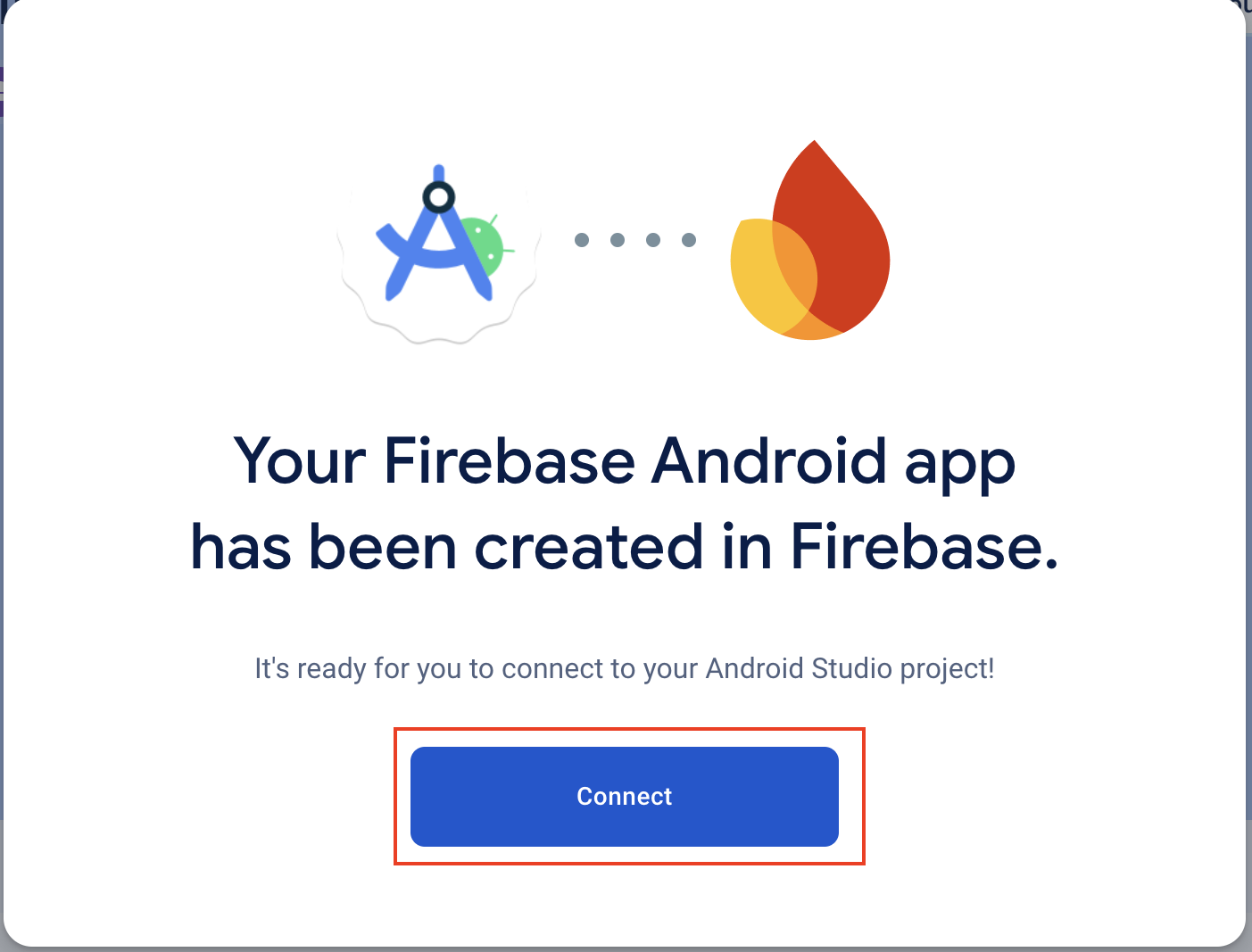
6.7/ Close the project and again open your project from the console.
6.8/ On the sidebar from Build you can find the option Authentication. Click on it
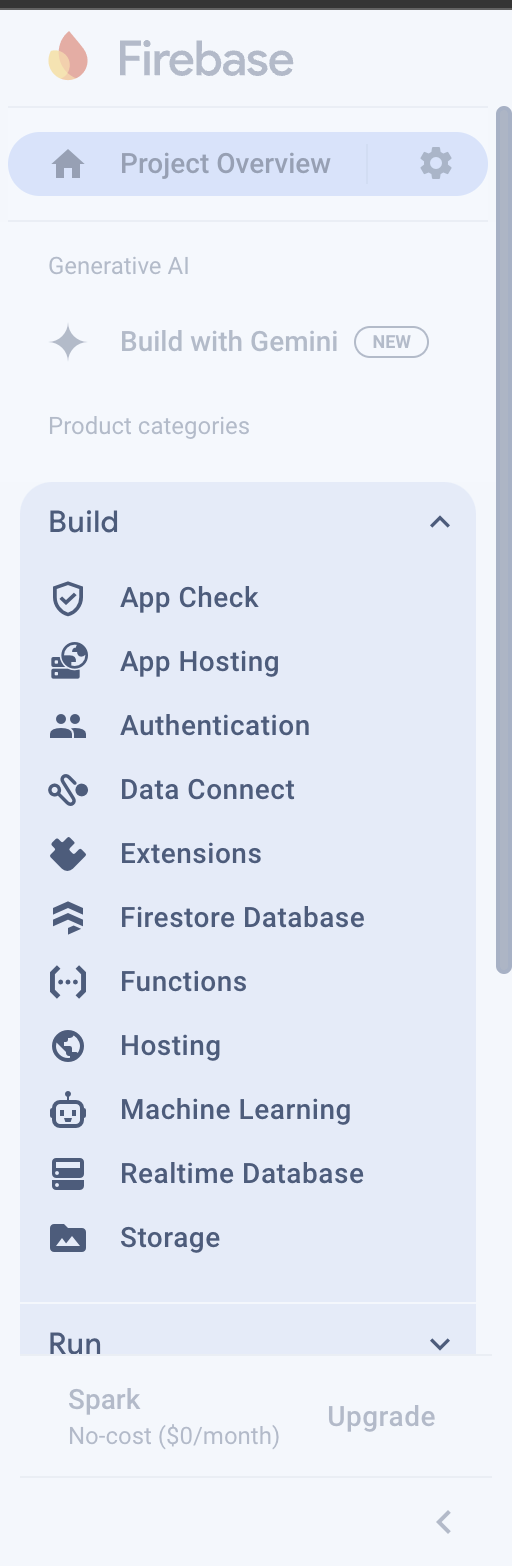
6.7/After clicking on Authentication the new window for authentication will open. Click on Get Started
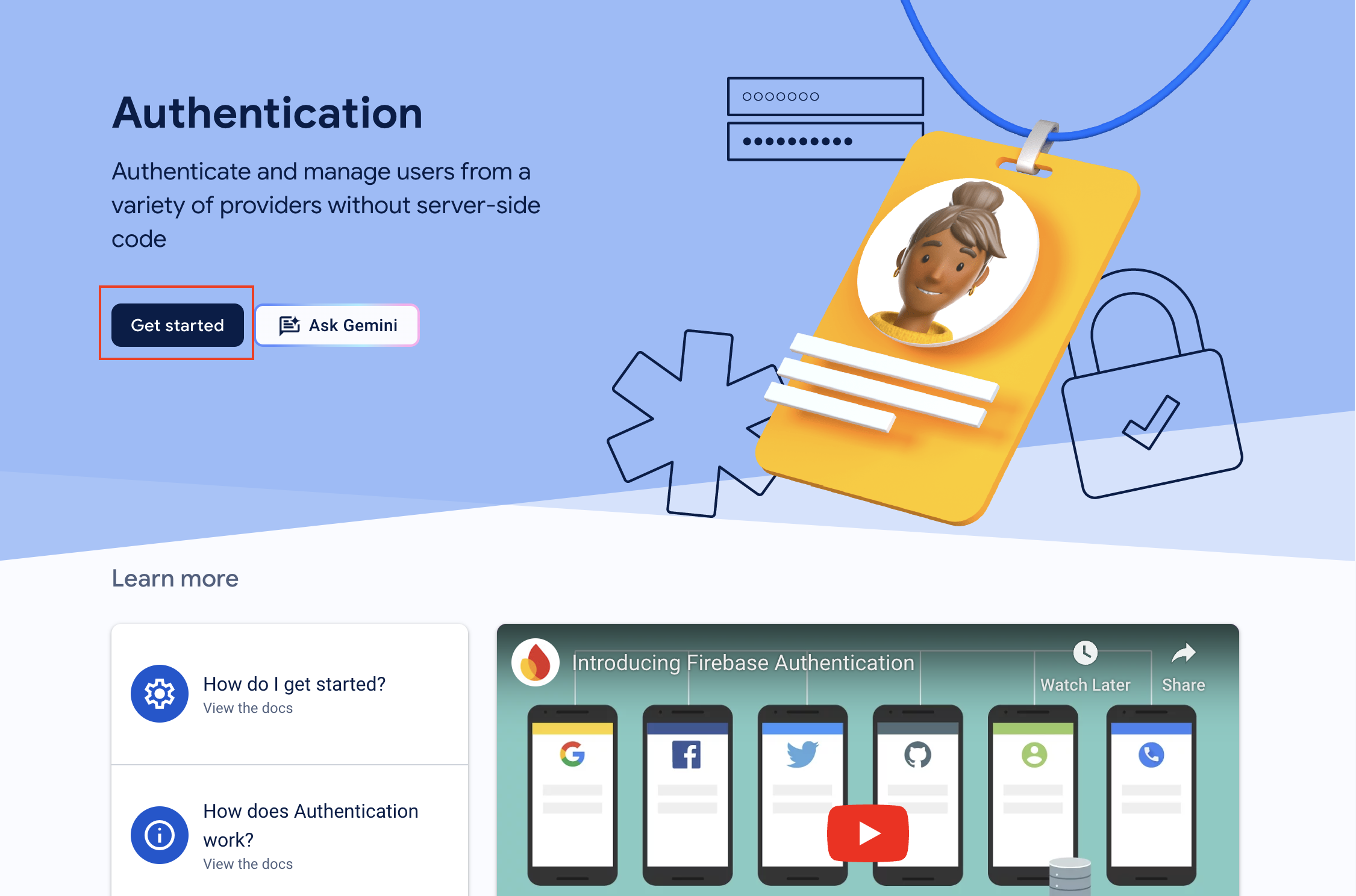
6.8/ Select Email/Password Provider from the new window. if not visible then click on the sign-in option and then click on Add Provider.
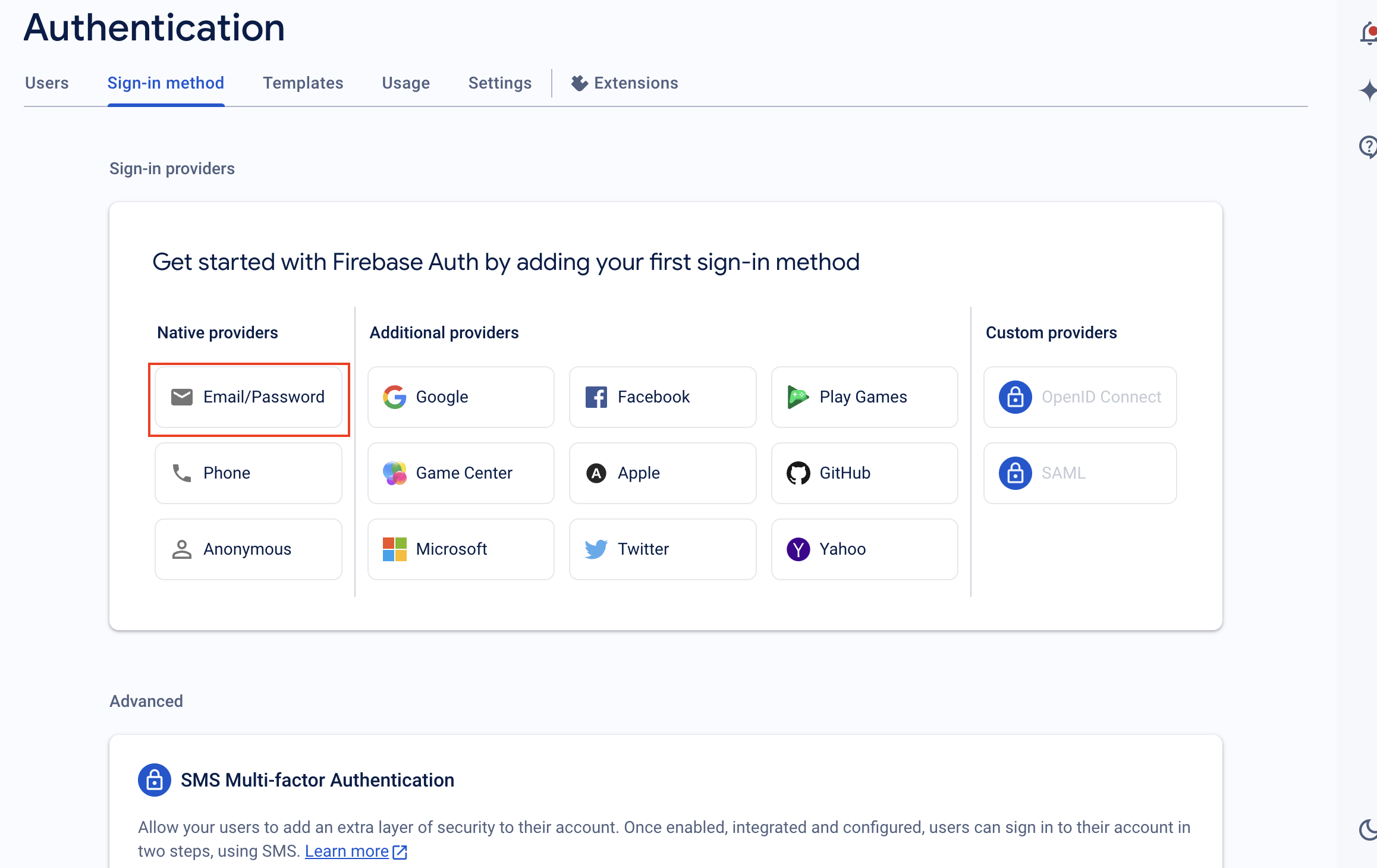
6.9/ Enable Email/Password Provider and Save it.
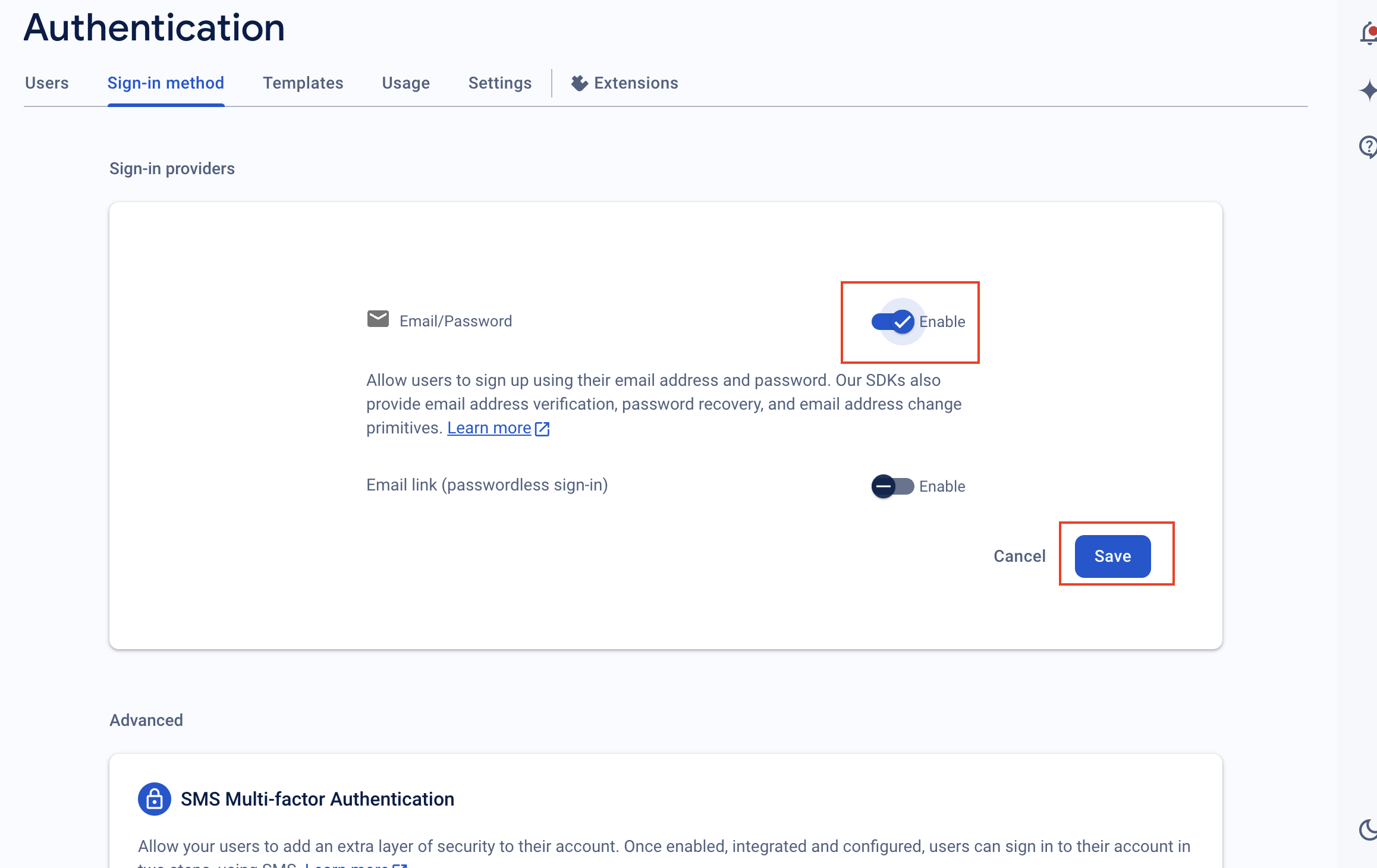
Here working with Firebase Project is Complete.
Now Go to your Android Studio You can see Firebase connected on the Firebase tool window where you left the last time
7/ Click on Add the Firebase Authentication SDK to your App. The new popup window will open
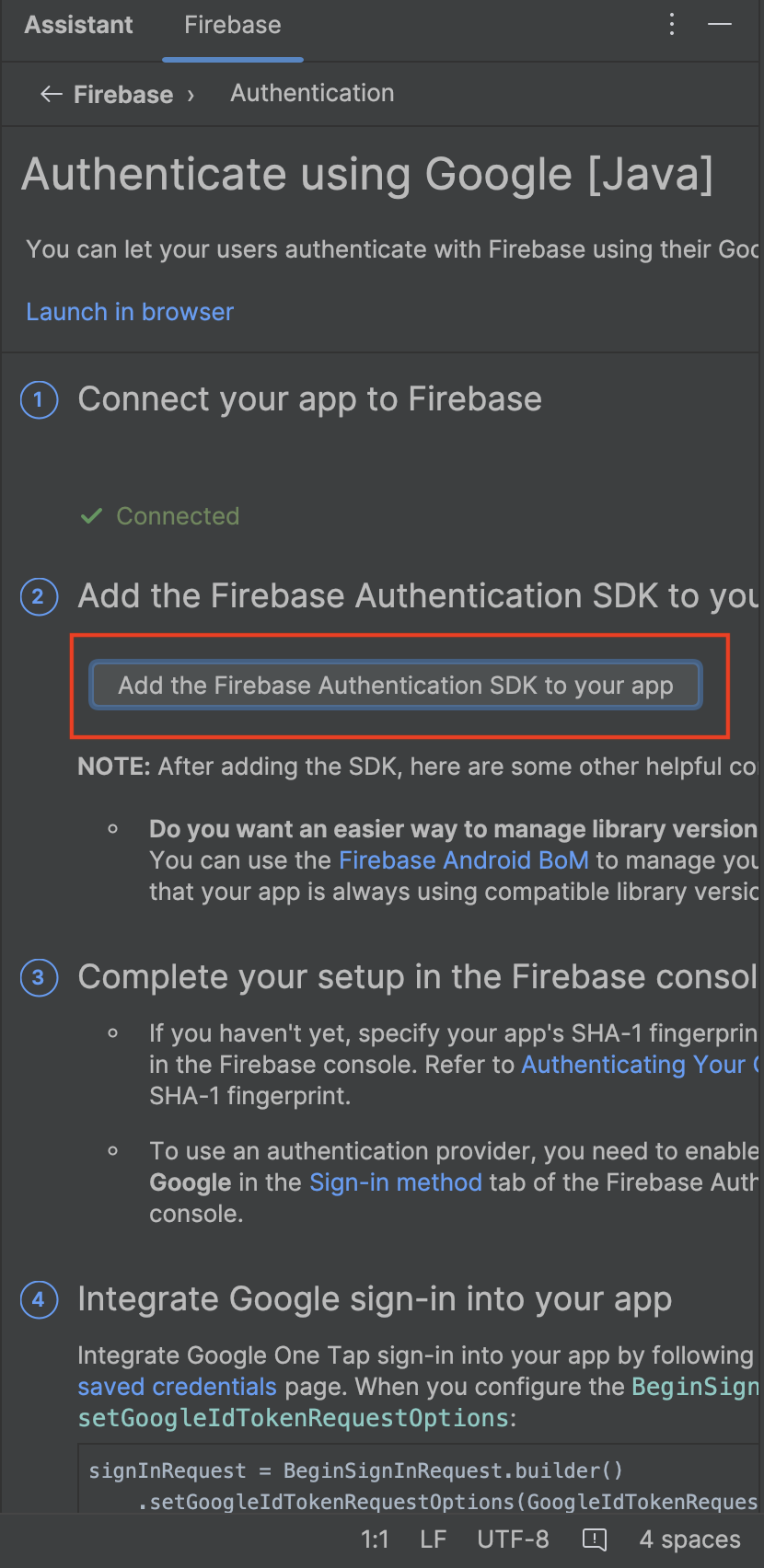
8/ Click on Accept Change. SDK will automatically add to your project.
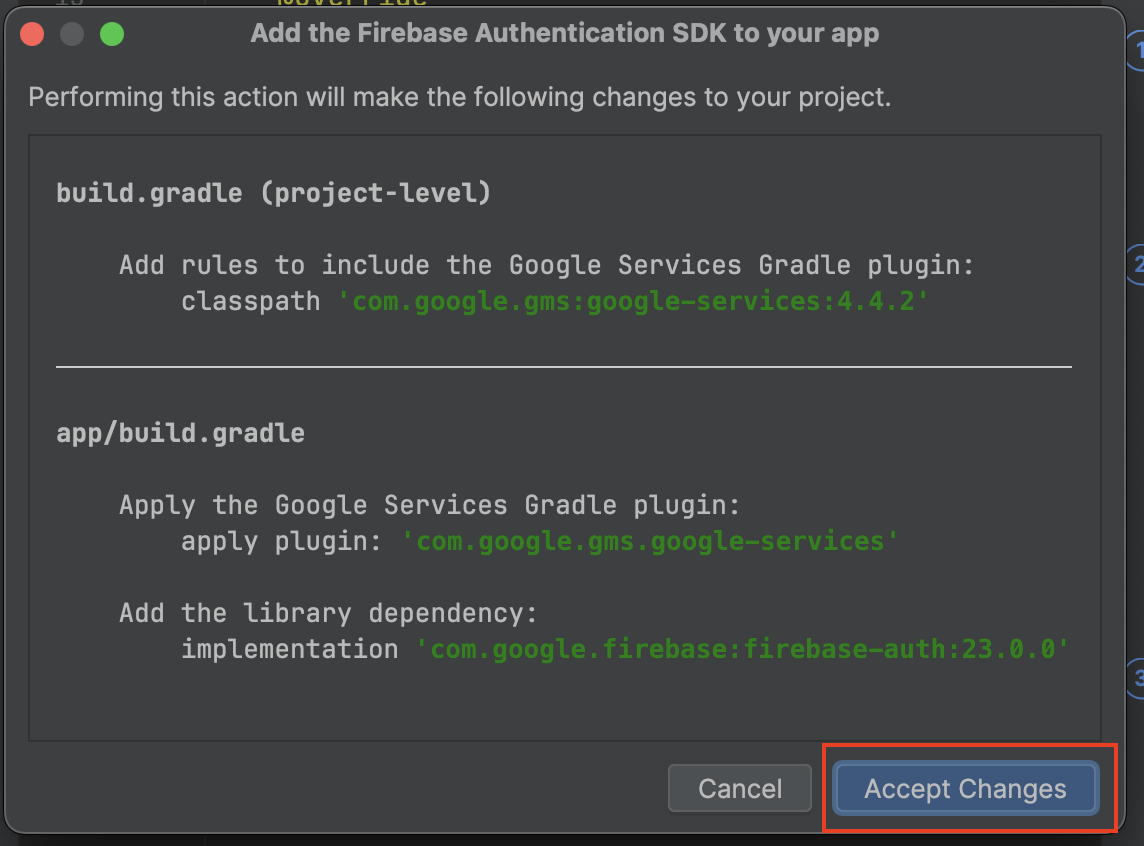
Firebase Connection and SDK setup are complete. Now we will work with those activities.
9/ Modify your activity_login.xml:
<?xml version="1.0" encoding="utf-8"?>
<androidx.constraintlayout.widget.ConstraintLayout xmlns:android="http://schemas.android.com/apk/res/android"
xmlns:app="http://schemas.android.com/apk/res-auto"
xmlns:tools="http://schemas.android.com/tools"
android:id="@+id/main"
android:layout_width="match_parent"
android:layout_height="match_parent"
android:layout_margin="16dp"
tools:context=".LoginActivity">
<androidx.constraintlayout.widget.ConstraintLayout
android:layout_width="match_parent"
android:layout_height="wrap_content"
app:layout_constraintEnd_toEndOf="parent"
app:layout_constraintStart_toStartOf="parent"
app:layout_constraintTop_toTopOf="parent"
app:layout_constraintBottom_toBottomOf="parent"
>
<LinearLayout
android:id="@+id/linearlayout"
android:layout_width="match_parent"
android:layout_height="wrap_content"
android:orientation="vertical"
app:layout_constraintEnd_toEndOf="parent"
app:layout_constraintStart_toStartOf="parent"
app:layout_constraintTop_toTopOf="parent">
<EditText
android:id="@+id/email"
android:layout_width="match_parent"
android:layout_height="wrap_content"
android:hint="Enter Your Email here" />
<EditText
android:id="@+id/password"
android:layout_width="match_parent"
android:layout_height="wrap_content"
android:layout_marginTop="16dp"
android:hint="Enter Your password here" />
</LinearLayout>
<Button
app:layout_constraintTop_toBottomOf="@+id/linearlayout"
android:layout_marginTop="16dp"
android:id="@+id/loginButton"
android:layout_width="match_parent"
android:layout_height="wrap_content"
android:text="Login"
/>
<TextView
android:id="@+id/or"
android:layout_width="wrap_content"
android:layout_height="wrap_content"
app:layout_constraintTop_toBottomOf="@+id/loginButton"
app:layout_constraintStart_toStartOf="@id/loginButton"
app:layout_constraintEnd_toEndOf="@id/loginButton"
android:layout_marginTop="16dp"
android:text="OR"
android:textSize="22sp"
/>
<TextView
android:id="@+id/registerButton"
android:layout_width="wrap_content"
android:layout_height="wrap_content"
app:layout_constraintTop_toBottomOf="@+id/or"
app:layout_constraintStart_toStartOf="@id/or"
app:layout_constraintEnd_toEndOf="@id/or"
android:layout_marginTop="16dp"
android:text="Create an account"
android:textSize="22sp"
android:textColor="#21608B"
/>
</androidx.constraintlayout.widget.ConstraintLayout>
</androidx.constraintlayout.widget.ConstraintLayout>
10/ Modify your LoginActivity.java:
package com.microappvalley.firebaseemailverification;
import android.content.Intent;
import android.os.Bundle;
import android.view.View;
import android.widget.Button;
import android.widget.EditText;
import android.widget.TextView;
import android.widget.Toast;
import androidx.annotation.NonNull;
import androidx.appcompat.app.AppCompatActivity;
import com.google.android.gms.tasks.OnCompleteListener;
import com.google.android.gms.tasks.Task;
import com.google.firebase.auth.FirebaseAuth;
import com.google.firebase.auth.FirebaseUser;
public class LoginActivity extends AppCompatActivity {
private EditText email, password;
private Button loginButton;
private TextView registerButton;
private FirebaseAuth auth;
@Override
protected void onCreate(Bundle savedInstanceState) {
super.onCreate(savedInstanceState);
setContentView(R.layout.activity_login);
email = findViewById(R.id.email);
password = findViewById(R.id.password);
loginButton = findViewById(R.id.loginButton);
registerButton = findViewById(R.id.registerButton);
auth = FirebaseAuth.getInstance();
loginButton.setOnClickListener(new View.OnClickListener() {
@Override
public void onClick(View v) {
String emailTxt = email.getText().toString();
String passwordTxt = password.getText().toString();
loginUser(emailTxt, passwordTxt);
}
});
registerButton.setOnClickListener(v -> {
startActivity(new Intent(LoginActivity.this, RegisterActivity.class));
});
}
private void loginUser(String email, String password) {
auth.signInWithEmailAndPassword(email, password).addOnCompleteListener(task -> {
if (task.isSuccessful()) {
startActivity(new Intent(LoginActivity.this, MainActivity.class));
finish();
} else {
Toast.makeText(LoginActivity.this, "Login failed.", Toast.LENGTH_SHORT).show();
}
});
}
@Override
public void onStart() {
super.onStart();
FirebaseUser currentUser = auth.getCurrentUser();
if(currentUser != null){
startActivity(new Intent(LoginActivity.this, MainActivity.class));
finish();
}
}
}
11/ Modify your activity_register.xml:
<?xml version="1.0" encoding="utf-8"?>
<androidx.constraintlayout.widget.ConstraintLayout xmlns:android="http://schemas.android.com/apk/res/android"
xmlns:app="http://schemas.android.com/apk/res-auto"
xmlns:tools="http://schemas.android.com/tools"
android:id="@+id/main"
android:layout_width="match_parent"
android:layout_height="match_parent"
android:layout_margin="16dp"
tools:context=".LoginActivity">
<androidx.constraintlayout.widget.ConstraintLayout
android:layout_width="match_parent"
android:layout_height="wrap_content"
app:layout_constraintEnd_toEndOf="parent"
app:layout_constraintStart_toStartOf="parent"
app:layout_constraintTop_toTopOf="parent"
app:layout_constraintBottom_toBottomOf="parent"
>
<LinearLayout
android:id="@+id/linearlayout"
android:layout_width="match_parent"
android:layout_height="wrap_content"
android:orientation="vertical"
app:layout_constraintEnd_toEndOf="parent"
app:layout_constraintStart_toStartOf="parent"
app:layout_constraintTop_toTopOf="parent">
<EditText
android:id="@+id/email"
android:layout_width="match_parent"
android:layout_height="wrap_content"
android:hint="Enter Your Email here" />
<EditText
android:id="@+id/password"
android:layout_width="match_parent"
android:layout_height="wrap_content"
android:layout_marginTop="16dp"
android:hint="Enter Your password here" />
</LinearLayout>
<Button
app:layout_constraintTop_toBottomOf="@+id/linearlayout"
android:layout_marginTop="16dp"
android:id="@+id/registerButton"
android:layout_width="match_parent"
android:layout_height="wrap_content"
android:text="Register"
/>
<TextView
android:id="@+id/or"
android:layout_width="wrap_content"
android:layout_height="wrap_content"
app:layout_constraintTop_toBottomOf="@+id/registerButton"
app:layout_constraintStart_toStartOf="@id/registerButton"
app:layout_constraintEnd_toEndOf="@id/registerButton"
android:layout_marginTop="16dp"
android:text="OR"
android:textSize="22sp"
/>
<TextView
android:id="@+id/loginButton"
android:layout_width="wrap_content"
android:layout_height="wrap_content"
app:layout_constraintTop_toBottomOf="@+id/or"
app:layout_constraintStart_toStartOf="@id/or"
app:layout_constraintEnd_toEndOf="@id/or"
android:layout_marginTop="16dp"
android:text="Login existing account"
android:textSize="22sp"
android:textColor="#21608B"
/>
</androidx.constraintlayout.widget.ConstraintLayout>
</androidx.constraintlayout.widget.ConstraintLayout>
12/ Modify your RegisterActivity.java:
package com.microappvalley.firebaseemailverification;
import android.content.Intent;
import android.os.Bundle;
import android.view.View;
import android.widget.Button;
import android.widget.EditText;
import android.widget.TextView;
import android.widget.Toast;
import androidx.appcompat.app.AppCompatActivity;
import com.google.firebase.auth.FirebaseAuth;
public class RegisterActivity extends AppCompatActivity {
private EditText email, password;
private Button registerButton;
private TextView loginButton;
private FirebaseAuth mAuth;
@Override
protected void onCreate(Bundle savedInstanceState) {
super.onCreate(savedInstanceState);
setContentView(R.layout.activity_register);
email = findViewById(R.id.email);
password = findViewById(R.id.password);
registerButton = findViewById(R.id.registerButton);
loginButton = findViewById(R.id.loginButton);
mAuth = FirebaseAuth.getInstance();
registerButton.setOnClickListener(v -> {
String emailTxt = email.getText().toString();
String passwordTxt = password.getText().toString();
registerUser(emailTxt, passwordTxt);
});
loginButton.setOnClickListener(new View.OnClickListener() {
@Override
public void onClick(View v) {
startActivity(new Intent(RegisterActivity.this, LoginActivity.class));
}
});
}
private void registerUser(String email, String password) {
mAuth.createUserWithEmailAndPassword(email, password).addOnCompleteListener(task -> {
if (task.isSuccessful()) {
Intent intent = new Intent(RegisterActivity.this, MainActivity.class);
intent.putExtra("email", FirebaseAuth.getInstance().getCurrentUser().getEmail());
startActivity(intent);
finish();
} else {
Toast.makeText(RegisterActivity.this, "Registration failed.", Toast.LENGTH_SHORT).show();
}
});
}
}
13/ Modify your activity_main.xml:
<?xml version="1.0" encoding="utf-8"?>
<LinearLayout xmlns:android="http://schemas.android.com/apk/res/android"
xmlns:app="http://schemas.android.com/apk/res-auto"
xmlns:tools="http://schemas.android.com/tools"
android:id="@+id/main"
android:layout_width="match_parent"
android:gravity="center"
android:orientation="vertical"
android:layout_height="match_parent"
tools:context=".MainActivity">
<TextView
android:id="@+id/emailTxt"
android:layout_width="wrap_content"
android:layout_height="wrap_content"
android:text="Hello World!"
android:textSize="22dp"/>
<LinearLayout
android:layout_width="wrap_content"
android:layout_height="wrap_content"
android:orientation="horizontal"
android:layout_gravity="center"
android:layout_marginTop="8dp"
>
<TextView
android:layout_width="wrap_content"
android:layout_height="wrap_content"
android:text="is verified Email ? "
/>
<TextView
android:id="@+id/verifiedOrNot"
android:layout_width="wrap_content"
android:layout_height="wrap_content"
android:text="Verified "
android:textStyle="bold"
/>
</LinearLayout>
<Button
android:id="@+id/verifyBtn"
android:layout_width="wrap_content"
android:layout_height="wrap_content"
android:text="Verify Email"
android:layout_marginTop="16dp"
android:visibility="gone"
/>
<Button
android:id="@+id/logOut"
android:layout_width="wrap_content"
android:layout_height="wrap_content"
android:text="Logout"/>
</LinearLayout>
14/ Modify your MainActivity.java:
package com.microappvalley.firebaseemailverification;
import android.content.Intent;
import android.os.Bundle;
import android.util.Log;
import android.view.View;
import android.widget.Button;
import android.widget.TextView;
import android.widget.Toast;
import androidx.annotation.NonNull;
import androidx.appcompat.app.AppCompatActivity;
import com.google.android.gms.tasks.OnCompleteListener;
import com.google.android.gms.tasks.Task;
import com.google.firebase.auth.FirebaseAuth;
import com.google.firebase.auth.FirebaseUser;
public class MainActivity extends AppCompatActivity {
private TextView emailTxt, verifiedOrNot;
private Button verifyBtn, logOut;
private FirebaseAuth auth;
@Override
protected void onCreate(Bundle savedInstanceState) {
super.onCreate(savedInstanceState);
setContentView(R.layout.activity_main);
auth = FirebaseAuth.getInstance();
emailTxt = findViewById(R.id.emailTxt);
verifiedOrNot = findViewById(R.id.verifiedOrNot);
verifyBtn = findViewById(R.id.verifyBtn);
logOut = findViewById(R.id.logOut);
emailTxt.setText(auth.getCurrentUser().getEmail());
if (auth.getCurrentUser().isEmailVerified()) {
verifiedOrNot.setText("Verified");
verifyBtn.setVisibility(View.GONE);
} else {
verifiedOrNot.setText("Not Verified");
verifyBtn.setVisibility(View.VISIBLE);
}
logOut.setOnClickListener(new View.OnClickListener() {
@Override
public void onClick(View v) {
auth.signOut();
finish();
}
});
verifyBtn.setOnClickListener(new View.OnClickListener() {
@Override
public void onClick(View v) {
FirebaseUser user = auth.getCurrentUser();
if (user != null) {
user.sendEmailVerification().addOnCompleteListener(new OnCompleteListener<Void>() {
@Override
public void onComplete(@NonNull Task<Void> task) {
if (task.isSuccessful()) {
Toast.makeText(MainActivity.this, "Verification email sent!", Toast.LENGTH_SHORT).show();
} else {
Toast.makeText(MainActivity.this, "Failed to send verification email.", Toast.LENGTH_SHORT).show();
}
}
});
}
}
});
}
@Override
protected void onStart() {
super.onStart();
auth.getCurrentUser().reload().addOnCompleteListener(new OnCompleteListener<Void>() {
@Override
public void onComplete(@NonNull Task<Void> task) {
if (auth.getCurrentUser().isEmailVerified()) {
verifiedOrNot.setText("Verified");
verifyBtn.setVisibility(View.GONE);
} else {
verifiedOrNot.setText("Not Verified");
verifyBtn.setVisibility(View.VISIBLE);
}
}
});
}
}
Now run your app and test with a valid email address.



