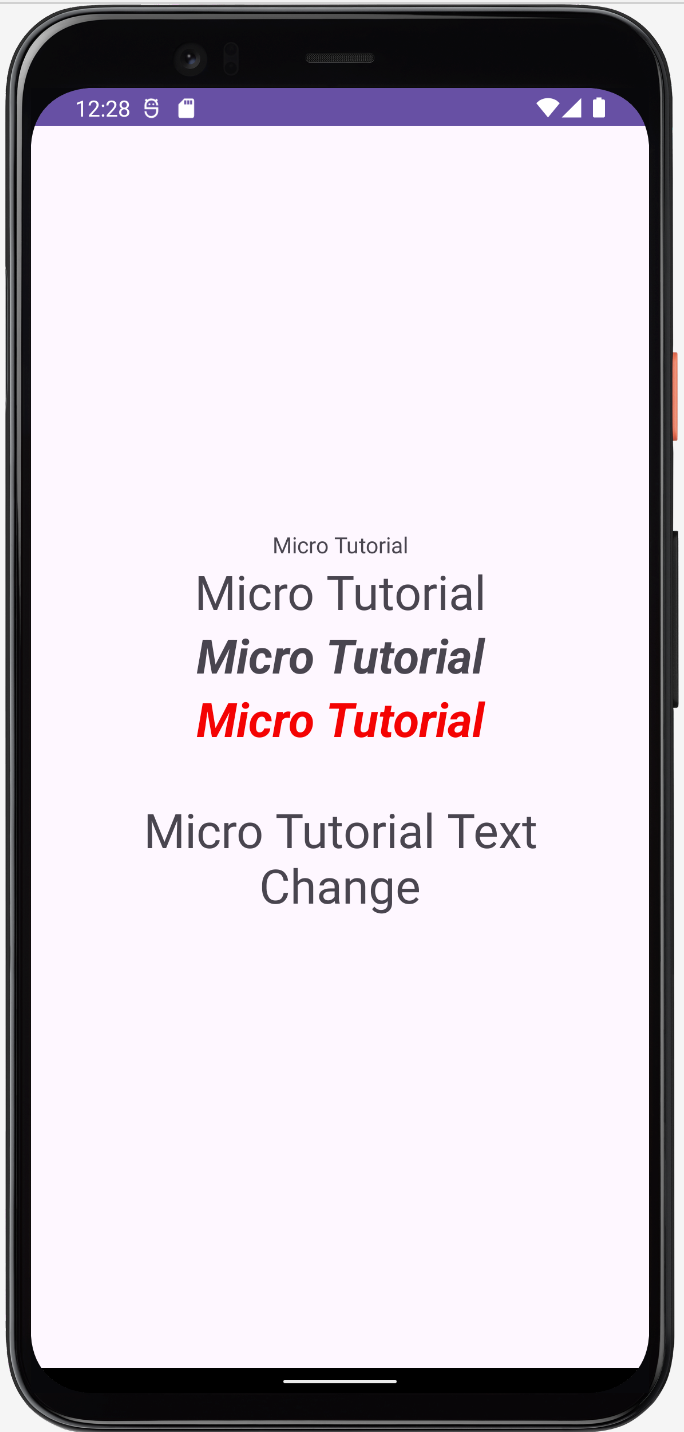- Android TextVew in Kotlin
- Android EditText Kotlin
- Android AutoCompleteTextView Kotlin
- CheckedTextView Android Kotlin
- Android Button Kotlin
- Android CheckBox Kotlin
- Android RadioGroup Example Kotlin
- Android RadioButton Example Kotlin
- Android ToggleButton Kotlin
- Android Switch Kotlin
- Android ImageView Kotlin
- Android WebView Kotlin
- Android SeekBar Kotlin
- Android CalanderView Kotlin
- Android VideoView Kotlin
- Android ProgressBar Kotlin
- Android RatingBar Kotlin
- Android SearchView Kotlin
- Android ConstraintLayout Kotlin
- Android LinearLayout Kotlin
- Android Spinner Kotlin
- Android ScrollView in Kotlin
- Android CardView Kotlin
- Android Interface Kotlin Example
- Android Airplane Mode, Bluetooth BroadcastReceiver example Kotlin
- Android Service Example
- Android Detect Phone Call BroadcastReceiver Kotlin example
- Android RecyclerView Kotlin Example
- Android RecyclerView Kotlin Example with model class
- Android sharedpreferences Kotlin Example
- Android Retrofit Example Kotlin
- Android Retrofit Example With RecyclerView
- Android Fragment Example Kotlin
- Android Auto Image Slider with URL Example Kotlin
- Android Bottom navigation Example Kotlin
- Android pdf viewer URL and Asset folder Kotlin example
- Android Audio Play Push Example Kotlin
- Scan QR Android Kotlin
- Create QR Code Android Kotlin example
- Android Collapsing toolbar Example Kotlin
- Current Location Android
- Google Map Android Example
- Search location Android kotlin
- Android Facebook login by kotlin
- View Binding Example kotlin
- Data Binding Example kotlin
- Onboarding Screen with ViewPager2 kotlin
- Android Lottie example kotlin
- Android Custom Toolbar Back Button Example kotlin
- Android Language Change example kotlin
- Dark Mode Light Mode Android Example kotlin
- Android Exit Alart Dialog kotlin
- Android Custom Dialog Popup kotlin
- Android Auto Image Slider Example kotlin
- SearchView from ArrayList kotlin
- Firebase phone authentication kotlin
- Image Download From URL and save in the folder
- Pagination in RecyclerView kotlin
- Shimmer Loading Effect kotlin
- Bottom Sheet Dialog kotlin
- Image, button transition left to right, right to left kotlin
- Voice To Text Example Android kotlin
- Image animation left to right, top to bottom Android Example kotlin
- Splash Screen Android Example kotlin
- Records audio and saves it to a folder Android kotlin Example
- Text Font add Android Example kotlin
- Take a picture from the camera set in the imageView Android kotlin
- Android Get Picture from folder set in image view kotlin
- Android Responsive Design layout for tab and phone kotlin
- Android Landscape and Portrait screen design kotlin
- Point my Current location Android kotlin
- Android Multi Select Spinner example kotlin
- Page Zoom Controls Android Example kotlin
- Dependency Injection with Dagger 2 Android kotlin Example
- Dagger Hilt Android Example kotlin
- Agora Video Audio Call Example kotlin
- Android Connect LAN printer and Print Data kotlin
- Android Connect bluetooth printer and Print Data kotlin
- DeepLink Android Example kotlin
- Socket Connection Android Example kotlin
- Web Scrapping Example in Android kotlin
- Button Click Open Gmail app and send email android kotlin example
- Firebase Email Verification Kotlin
- Button Click Text Zoom IN/OUT Android kotlin
- Zoom In /Out With Finger Touch Android kotlin Example
Android TextVew in Kotlin
06-Dec-2024Tutorial for displaying text in Android Studio. How to use TextView.
In Android, a TextView is a basic user interface element used to display text to the user.
It is part of the Android widget framework and can be used programmatically in XML layout files or Java/Kotlin code.
Here's a basic overview of using TextView:
There Are Some Common Attributes for TextView :
| id | This is unique identity. |
| layout_width | match_parent -> Text area contains fullscreen wrap_content-> Text area contains only text size |
| layout_width | match_parent -> Text area contains fullscreen wrap_content-> Text area contains only text size |
| textSize | Change The Text Size |
| textColor | Change Text Color |
| drawableLeft | Set Icon in TextView's Left |
| drawableRight | Set Icon in TextView's Right |
| drawableTop | Set Icon in TextView's Top |
| drawableBotom | Set Icon in TextView's Botom |
| textStyle | bold, italic, normal -> Text Style Change |
| background | Set background Color |
Step 1:
File open res/layout/activity_main.xml file −
<?xml version="1.0" encoding="utf-8"?>
<RelativeLayout xmlns:android="http://schemas.android.com/apk/res/android"
xmlns:app="http://schemas.android.com/apk/res-auto"
xmlns:tools="http://schemas.android.com/tools"
android:layout_width="match_parent"
android:layout_height="match_parent"
tools:context=".MainActivity">
<LinearLayout
android:layout_width="match_parent"
android:layout_height="match_parent"
android:gravity="center"
android:orientation="vertical">
<!--Text Center-->
<TextView
android:id="@+id/idTextView"
android:layout_width="match_parent"
android:layout_height="wrap_content"
android:text="Micro Tutorial"
android:gravity="center"
/>
<!--Text textStyle-->
<TextView
android:id="@+id/idTextSize"
android:layout_width="match_parent"
android:layout_height="wrap_content"
android:text="Micro Tutorial"
android:textSize="30dp"
android:gravity="center"
/>
<!--Text Style-->
<TextView
android:id="@+id/idTextStyle"
android:layout_width="match_parent"
android:layout_height="wrap_content"
android:text="Micro Tutorial"
android:textSize="30dp"
android:textStyle="italic|bold"
android:gravity="center"
/>
<!--Text Color-->
<TextView
android:id="@+id/idTextColor"
android:layout_width="match_parent"
android:layout_height="wrap_content"
android:text="Micro Tutorial"
android:textSize="30dp"
android:textStyle="italic|bold"
android:textColor="#F40303"
android:gravity="center"
/>
<!--Text Margin Padding-->
<TextView
android:id="@+id/idTextChange"
android:layout_width="match_parent"
android:layout_height="wrap_content"
android:padding="10dp"
android:layout_margin="20dp"
android:textSize="30dp"
android:text="Change Text"
android:gravity="center"
/>
</LinearLayout>
</RelativeLayout>
Step 2:
File open com.microappvalley.newtestproject/MainActivity.kt file −
package com.microappvalley.newtestproject
import androidx.appcompat.app.AppCompatActivity
import android.os.Bundle
import android.widget.TextView
class MainActivity : AppCompatActivity() {
override fun onCreate(savedInstanceState: Bundle?) {
super.onCreate(savedInstanceState)
setContentView(R.layout.activity_main)
val idTextChange:TextView=findViewById(R.id.idTextChange)
idTextChange.text="Micro Tutorial Text Change"
}
}
Output: