
- Flutter AppBar
- Flutter Container widget
- Flutter Text widget
- RichText Flutter
- Row in Flutter
- Column in Flutter
- ListView in Flutter
- GridView in Flutter
- Stack in Flutter
- Expanded in Flutter
- SizedBox in Flutter
- Padding in Flutter
- Center in Flutter
- Align in Flutter
- FractionallySizedBox in Flutter
- AspectRatio in Flutter
- Baseline in Flutter
- TextField in Flutter
- Checkbox in Flutter
- Radio in Flutter
- Switch in Flutter
- Slider in Flutter
- DropdownButton in Flutter
- CupertinoPicker in Flutter
- ElevatedButton in Flutter
- TextButton in Flutter
- IconButton in Flutter
- GestureDetector in Flutter
- InkWell in Flutter
- PopupMenuButton in Flutter
- Image in Flutter
Image in Flutter
18-Sep-2024Learn how to use the Image widget to display images in your Flutter app
Image widget. Flutter supports various image formats such as JPEG, PNG, GIF, WebP, and more. Here's a basic example of how to display an image in Flutter.
Place your image file (e.g., PNG or JPEG) in the project's assets folder. Update your pubspec.yaml file to include the image in the assets section.

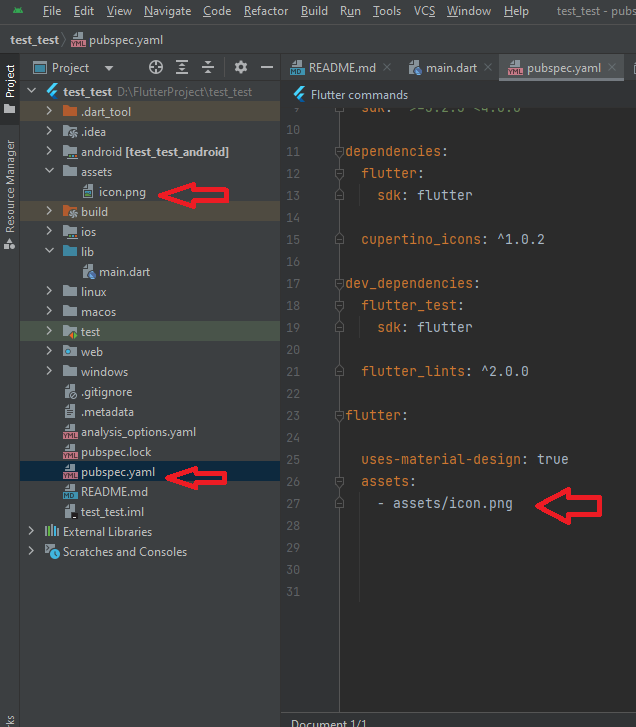
Here's a simple example of using a image in Flutter:
File open pubspec.yaml file −
name: test_test
description: "A new Flutter project."
publish_to: 'none' # Remove this line if you wish to publish to pub.dev
version: 1.0.0+1
environment:
sdk: '>=3.2.3 <4.0.0'
dependencies:
flutter:
sdk: flutter
cupertino_icons: ^1.0.2
dev_dependencies:
flutter_test:
sdk: flutter
flutter_lints: ^2.0.0
flutter:
assets:
- assets/icon.png //add image name here
uses-material-design: true
Here's a simple example of using a image in Flutter:
File open lib->main.dart file −
import 'package:flutter/material.dart';
void main() {
runApp(
MyApp()
);
}
class MyApp extends StatefulWidget{
@override
_MyAppState createState() => _MyAppState();
}
class _MyAppState extends State<MyApp> {
@override
Widget build(BuildContext context) {
return MaterialApp(
home: Scaffold(
appBar: AppBar(
backgroundColor: Colors.blue,
title: Text('Image Example',
style:TextStyle(fontSize: 20,color: Colors.white)),
),
body: Center(
child:
Center(
child: Image.asset('assets/icon.png'), // Adjust the path accordingly
),
)
));
}
}
Open
Device Manager, run the emulator, and then run the application. Next,
check the working output and check the output you declared in your
code.
Output:
Image From Network
Here's a simple example of using a image From url in Flutter:
File open lib->main.dart file −
Image.network('your url')
import 'package:flutter/material.dart';
void main() {
runApp(
MyApp()
);
}
class MyApp extends StatefulWidget{
@override
_MyAppState createState() => _MyAppState();
}
class _MyAppState extends State<MyApp> {
@override
Widget build(BuildContext context) {
return MaterialApp(
home: Scaffold(
appBar: AppBar(
backgroundColor: Colors.blue,
title: Text('Image Example',
style:TextStyle(fontSize: 20,color: Colors.white)),
),
body: Center(
child:
Center(
child: Image.network('https://www.iconpacks.net/icons/2/free-click-icon-2388-thumb.png'),
),
)
));
}
}
Open
Device Manager, run the emulator, and then run the application. Next,
check the working output and check the output you declared in your
code.
Output:



